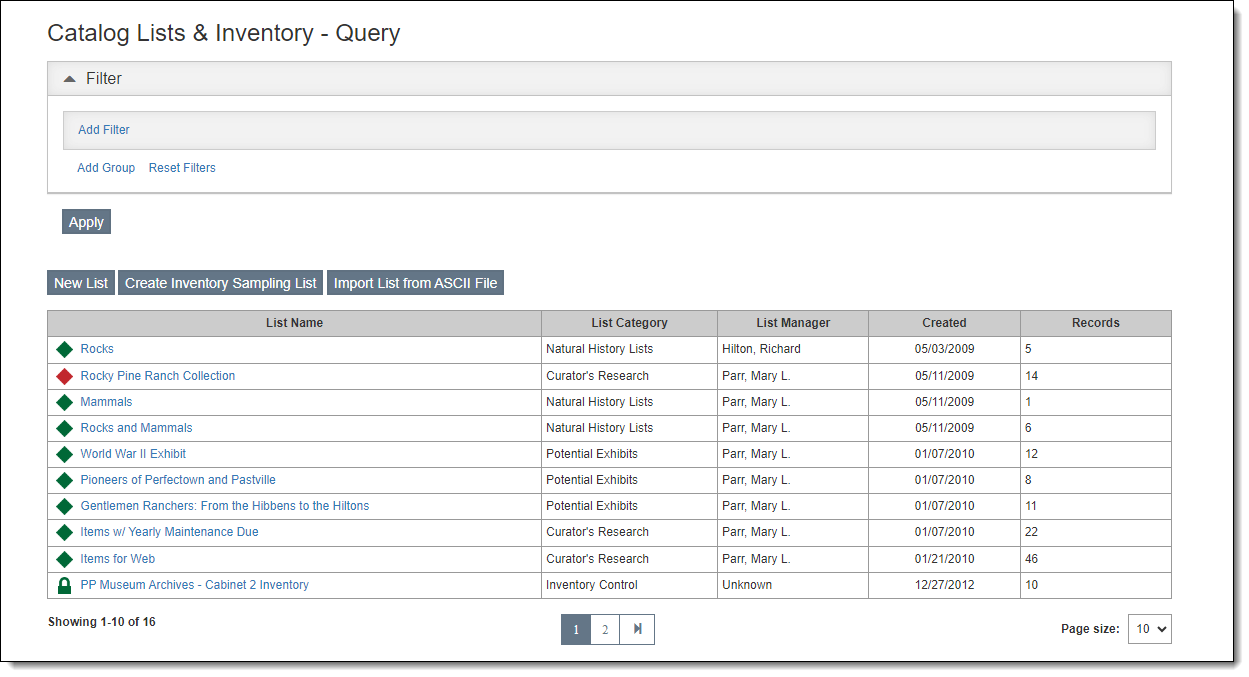
The Catalog Lists & Inventory section is where you can create lists of catalog records for research, inventories, exhibit preparation, location changes, and other purposes. Records can be added to lists by manually selecting individual records, in bulk from various areas of the software, or by generating inventory lists. Once the list is populated, actions can be performed on all items on the list. Such actions include printing the list, exporting it to CSV, moving the items to an outgoing loan or exhibit, viewing the images, and making global location changes.
The first screen you see when you access Catalog Lists & Inventory is the Catalog Lists Query screen, where you can browse, search, and create catalog lists.
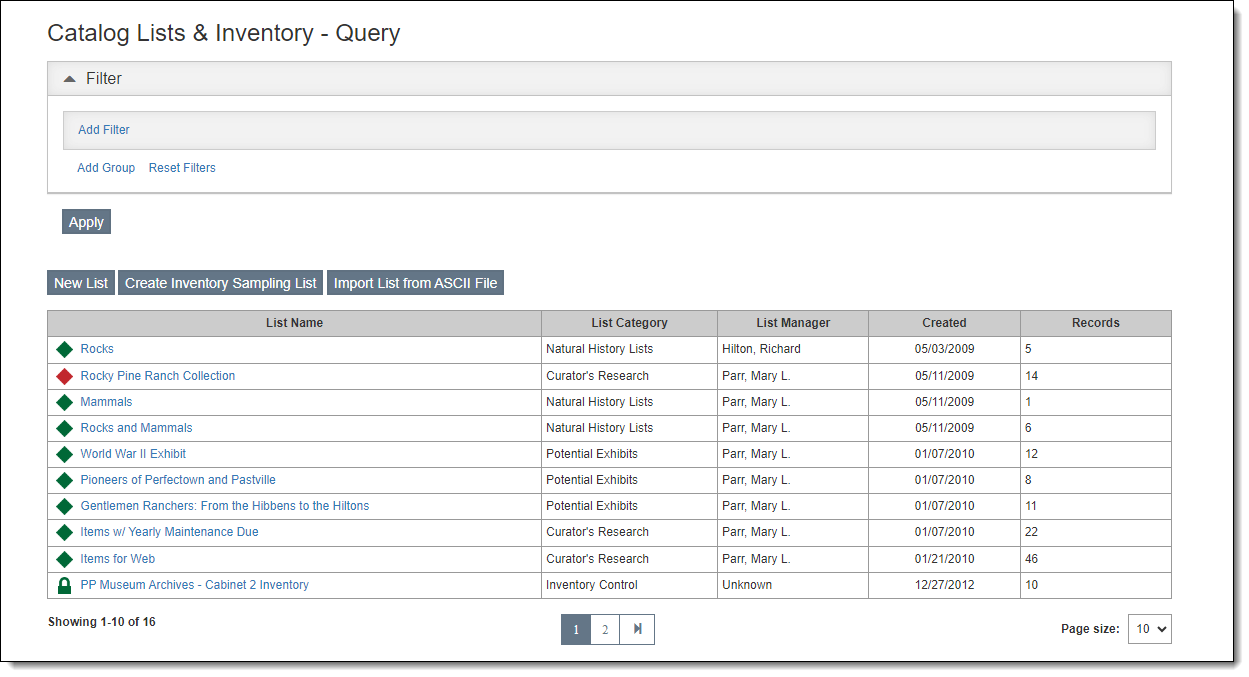
At the top of the Catalog Lists Query screen is the Filter Section, where you can narrow down the lists available to you or find a specific list that you want to work with. You can filter on lists using the date the list was created, the list category, the list manager, the list name, and whether lists are locked or private. Multiple filter statements may be combined with the AND or OR connectors. See Working with Filters for more information.
Located at the bottom of the Catalog Lists Query screen, the Browse Grid displays a quick summary of each list. By default, all lists are displayed until you apply a filter. You can click on a column header to sort the lists by that column.
The icon to the left of each list name indicates its status in terms of being locked and/or private.
Locked Lists
Private Lists
|
Public Unlocked List |
|
Public Locked List |
|
Private Unlocked List |
|
Private Locked List |
To view or modify a list, click the list name.
To change the number of records you see in the Browse Grid, change the "Page Size" option at the bottom of the screen.
In the middle of the Catalog Lists Query screen, there are action buttons to help you create a new catalog list:
New List: Creates a new list with no records on it. Records may be added to the list either manually or with a filter. (See Add New Blank List)
Create Inventory Sampling List: Creates a new catalog list with a random sampling of records for inventory based on your selection criteria. (See Create Inventory Sampling List)
Import List from ASCII File: Creates a new inventory list based on Object ID numbers listed in an ASCII file. (See Import List from ASCII File)