Contacts
In this chapter, we will show you how PastPerfect can help you manage your patrons and memberships. PastPerfect's contact management features automate tracking donors, potential donors, current and prospective members, employees, volunteers, and docents. As a contact management system, it can produce mailing labels, emails, and mail merge letters. It can also help you track mailings, phone calls and appointments.
Chapter 21 - Contact Lists will show you how to group your contacts into lists, so you can send mail merge letters and emails to your contacts. Chapter 22 - Letters, Labels & Email will cover creating mail merge letters, printing labels and envelopes, and emailing your contacts. Chapter 23 - Campaigns and Pledges shows you how to create, manage, and track capital campaigns and fundraising activities for your organization, as well as track pledges towards those campaigns. Chapter 24 - Processing Receipts will cover quick ways to enter pledges, donations, and dues receipts, as well as use Batch Processing to print thank you letters, receipts and labels. PastPerfect will help you manage pledges and donations, making it fast and easy to generate thank you letters and pledge reminders.
Spend your development time more productively than ever with a fully integrated fundraising package at the heart of your collections data management system.
The Contacts Screen
The PastPerfect Development section has four components: Contacts, Contact Lists, Pledges & Receipts, and Campaigns. In this chapter we will explore contacts management. To begin, click Contacts on the Main Menu.
Contacts is a relational database that gives you a place to store names, addresses, phone numbers and email addresses, and enables you to record campaign pledges, donations, membership dues, volunteer hours, and biographical information. It also allows you to view that person's accessions and loan history.
Contacts screen
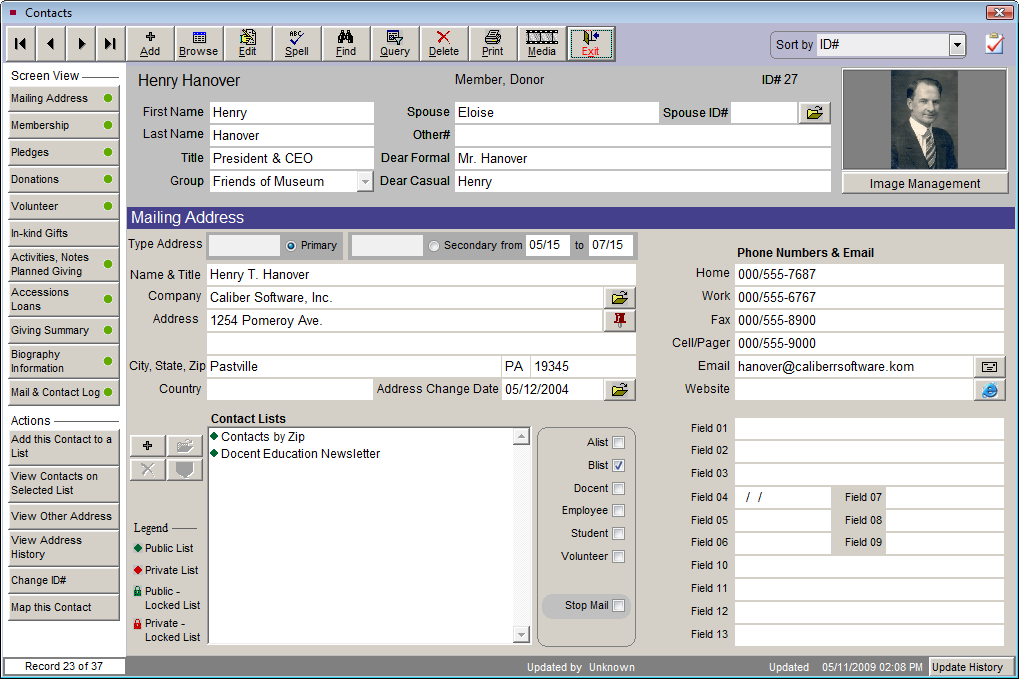
The Navigation Bar at the top of the screen has tools to help you work in Contacts. They operate in much the same manner as the other catalogs. These buttons are discussed in detail in Chapter 2 - The Basics.
In the Sidebar you will notice buttons under Screen View that provide views to the areas associated with contacts. These are: Mailing Address, Membership, Pledges, Donations, Volunteer, In-kind Gifts, Activities, Notes and Planned Giving, Accessions and Loans, Giving Summary, Biography Information, and Mail & Contact Log. Each of these areas will be discussed in detail in this chapter, with the exception of Pledges, which will be discussed in Chapter 23 - Campaigns and Pledges.
When data appears in a field in one of the Screen Views, you will see a green data light on the button, indicating there is data within that Screen View. To see or edit data in a Screen View, click the desired Screen View button.
Depending on your current Screen View, you may have buttons under Actions that allow you to perform functions related to the Screen View. Actions will be discussed for each Screen View.
Familiarize yourself with the views and fields, and the various aspects that the Contacts section covers. Before entering data, it is best to do some basic setup functions in the Setup Contacts screens.