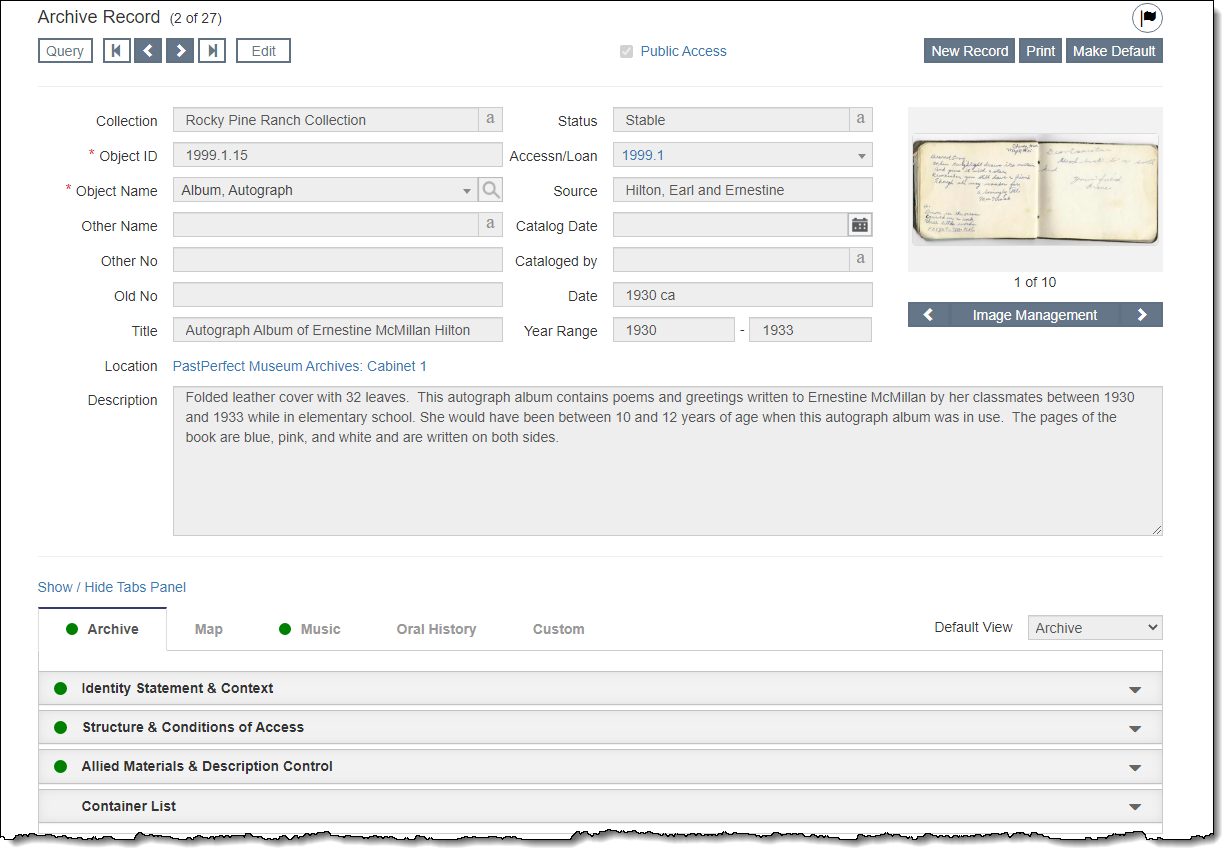
The Archives catalog provides fields specific to cataloging unpublished materials (such as documents, manuscripts, and personal papers) as well as maps, music collections, and oral histories. When entering data, only populate fields appropriate to the item you are cataloging; not all fields will apply to every item.
The Archives catalog field names are based on the work of the International Council on Archives (ICA) Ad Hoc Commission on Descriptive Standards. The rules of description for archival material have been detailed in the ISAD(G), International Standard Archival Description (General) document. For more information about the ICA, visit their website at www.ica.org.
How archival material is cataloged varies greatly depending on the institution, the collections, and the resources available. Archives may be cataloged as a single item, such as a letter, manuscript, or diary, or as a complex set of documents, such as the complete records of a corporation. The material being cataloged, whether it is a single letter or a company's internal archives, is termed "Unit of Description."
Archival collections are traditionally set up in a hierarchical system of levels. The top level is Collection/Fonds, which is the whole of the documents, regardless of form or extent, created or accumulated by a particular person, family, or corporate body in the course of that creator's activities and functions. Below Collection/Fonds are levels for Series, Folder, and Item. Not all collections will have every level, and it is possible to add additional levels if needed (Sub-series, Sub-folder).
One way to catalog an archival collection is to treat each item in each level as its own Unit of Description. For example, there would be one catalog record for the collection/fonds, another catalog record for each of the series, additional catalog records for each of the folders within those series, etc. Each of these levels would be more descriptive about the contents within that level. You can use Multilevel Linking to retain the hierarchical relationships between the levels. Archives Container Lists can also help to document the final level, describing items stored within a container.
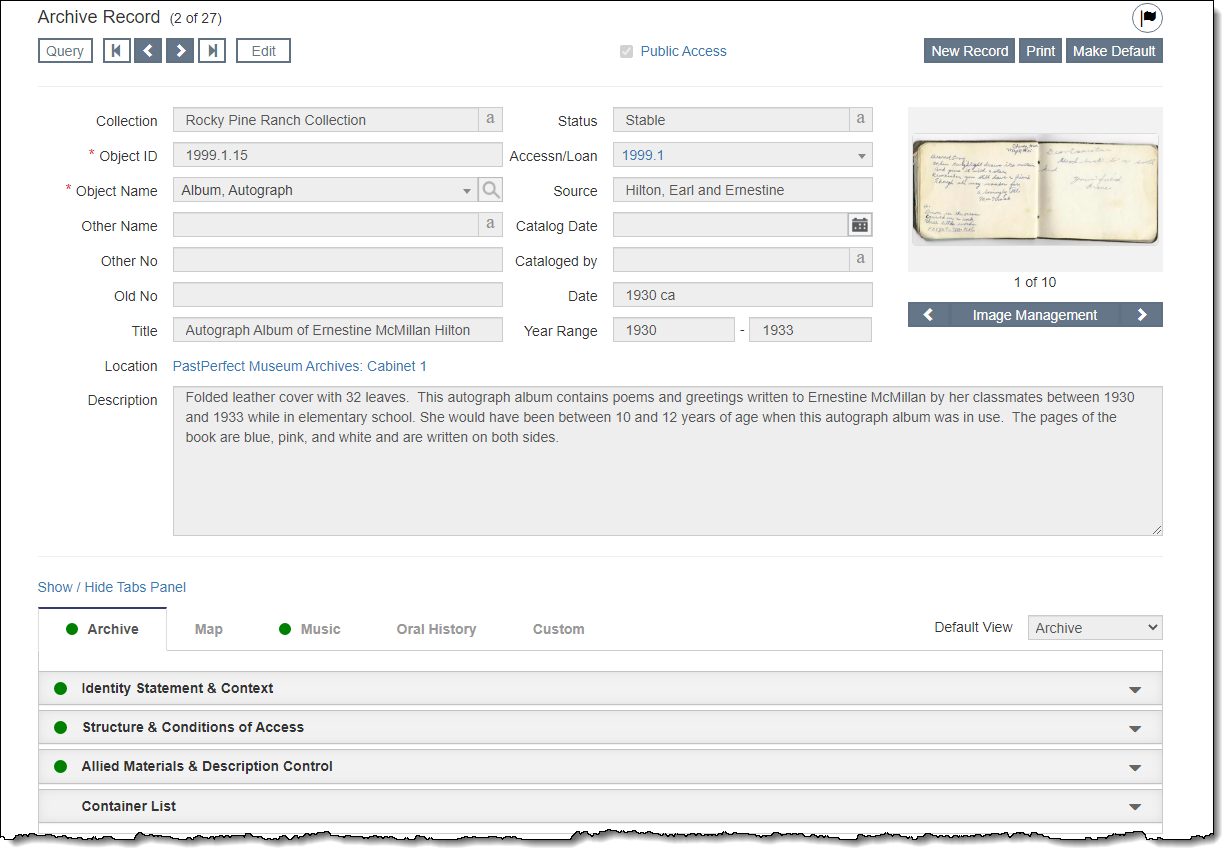
On the Archive record screen, below the Top Section, there is a Tabs Panel listing the five available tabs: Archive, Map, Music, Oral History, and Custom.
Use the Default View drop-down list to designate which tab should display by default when a particular record is accessed. Even when you choose a default tab, you can still enter data in fields on multiple tabs, if appropriate.
The Archive tab contains the ISAD(G) fields for cataloging archival collections. These fields are split among four different accordions:
Identity Statement & Context Accordion
This accordion along with the Top Section should identify the material being cataloged and describe the material within the context of its creator.
The Name of Creator and Other Creator fields are linked to the records within the People database that are marked as Creators. Once a creator is selected, you can access biographical information about that creator by clicking on the creator name. Similarly, the Site field is linked to records within Sites. Once a site is selected, you can access the Site record by clicking on the Site name.
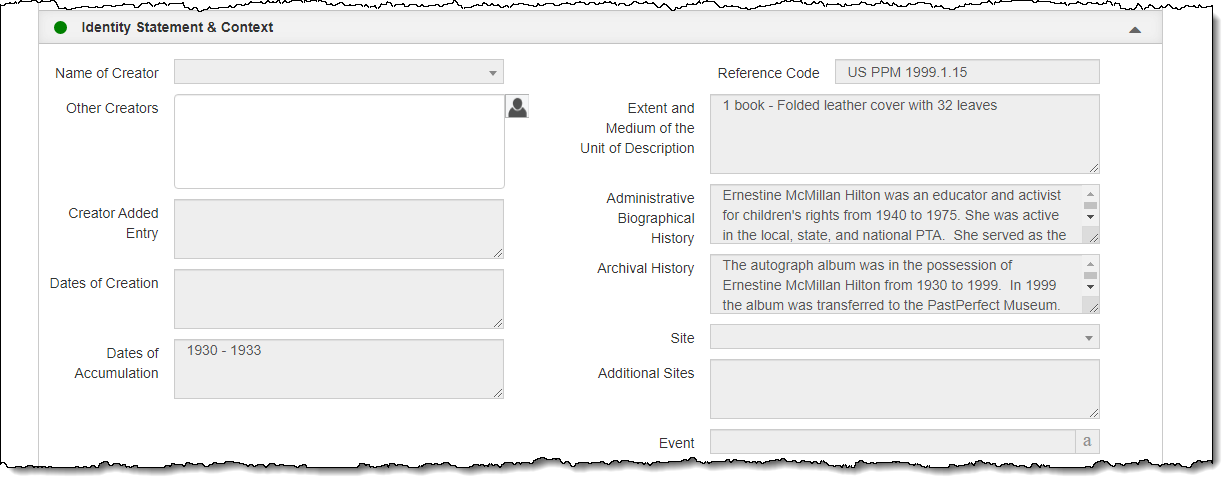
Structure & Conditions of Access Accordion
This accordion has two subdivisions. The Structure section includes a guide to the arrangement of the materials along with details about future additions or destruction of the materials. The fields in the Conditions of Access section identify any restrictions on access or reproduction of the materials.
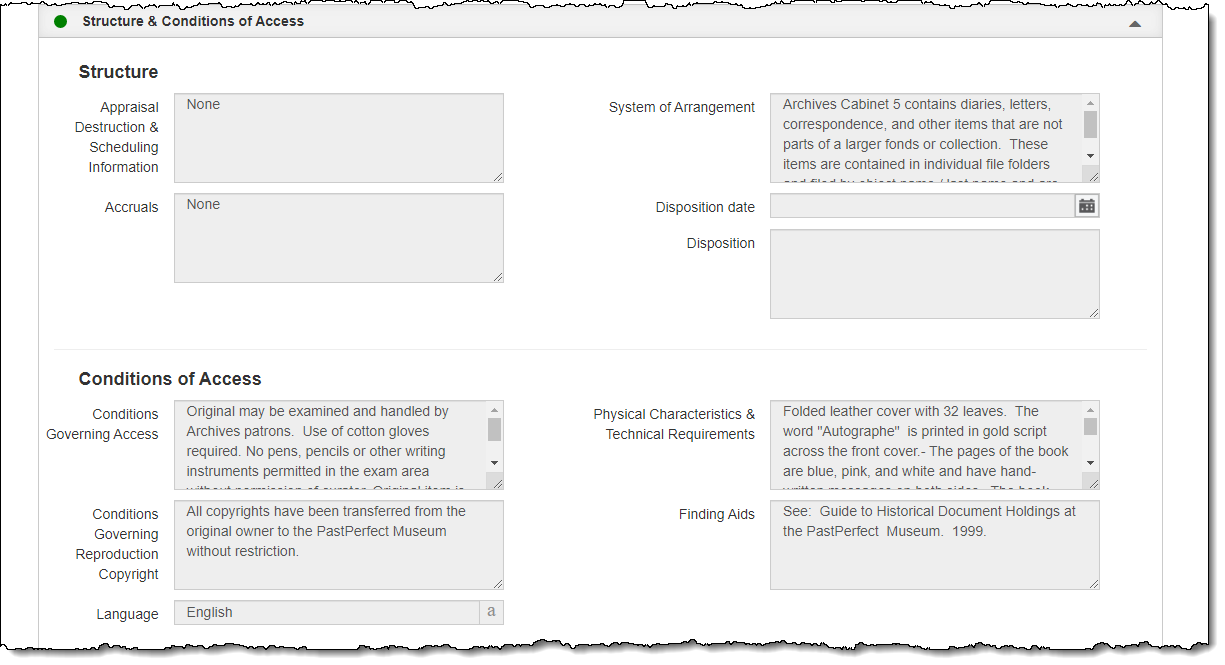
Allied Materials & Description Control Accordion
This accordion has two subdivisions. Allied Materials allows you to record data about copies of the materials or related materials that may exist in other repositories. The Description Control section has administrative fields relating to the archivist cataloging the materials.
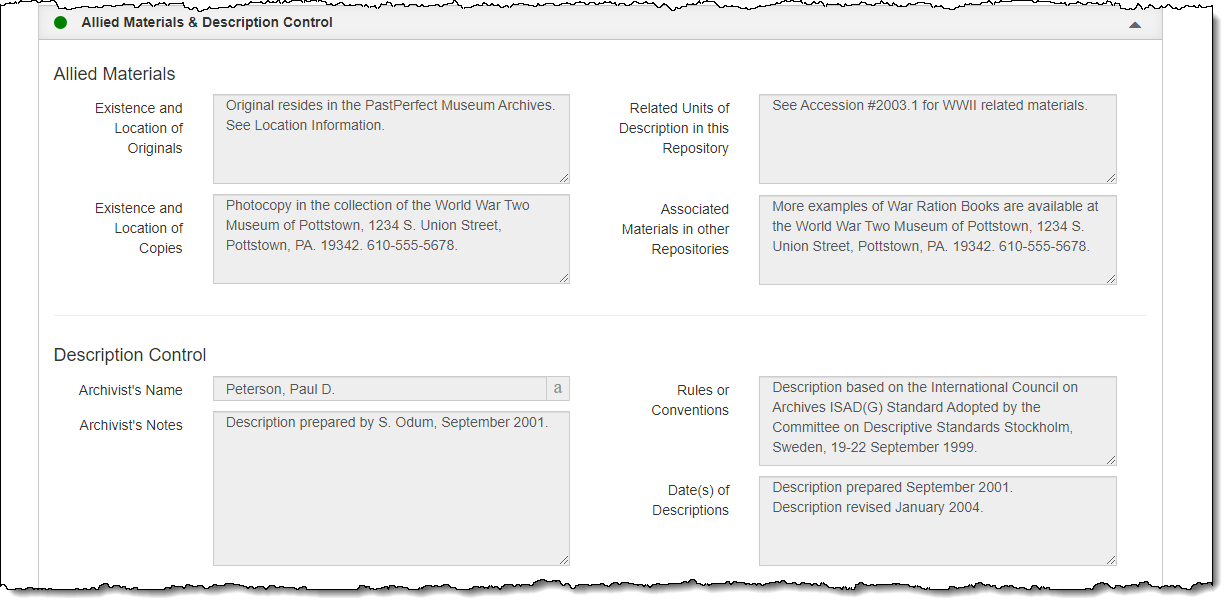
Container List Accordion
The Container List Accordion allows you to create and search within a Container List. Container Lists are used to track the physical location of archival material contained in multiple storage units. For more information, see Container Lists.
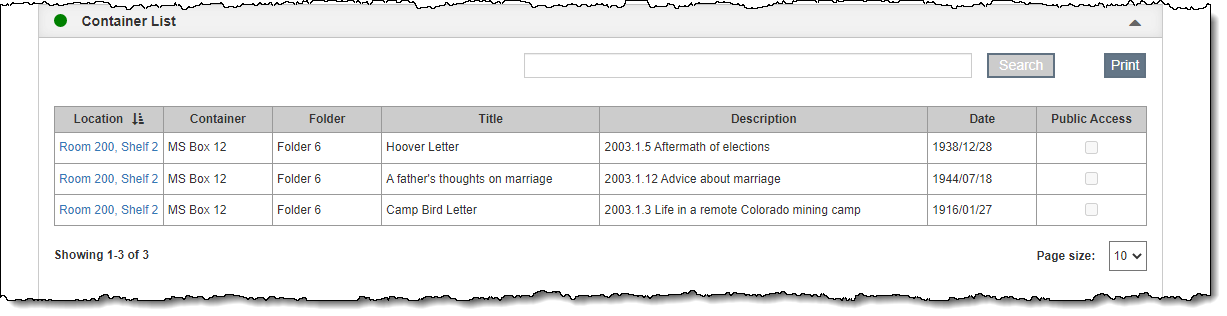
The Map tab has specialized fields for cataloging maps, including Area/Region, Projection, Scale, Insets, Publisher, and Edition. The field names are derived from the Guide for a Small Map Collection, by Barbara E. Farrell and Aileen Desbarats.

The Music tab should be used for cataloging music collections. It includes fields about the media as a whole, like Album Title, Genre, Recording Label, and Recording Media, as well as a track list to enter further details about each track, such as Track Number, Track Length, Song Title, and Artists.
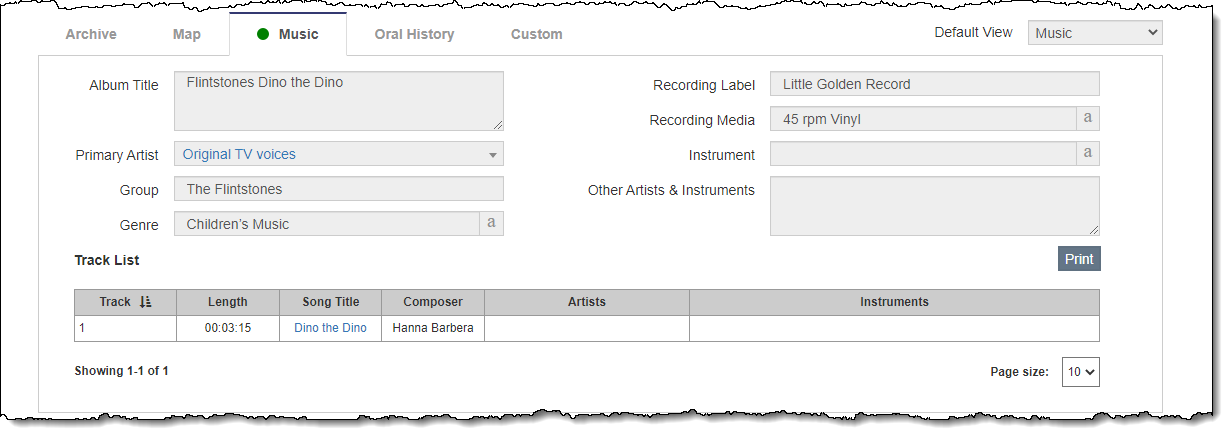

The Track List can be printed to a report by using the "Print" button on the Music tab.
Fields for cataloging oral history interviews can be found on the Oral History tab of Archive records. These fields include both general data about the oral history, including Narrator, Interviewer, Interview Date, Transcriptionist, and Restrictions, as a whole as well as a Recording List to track the specific media used for each part of the oral history.
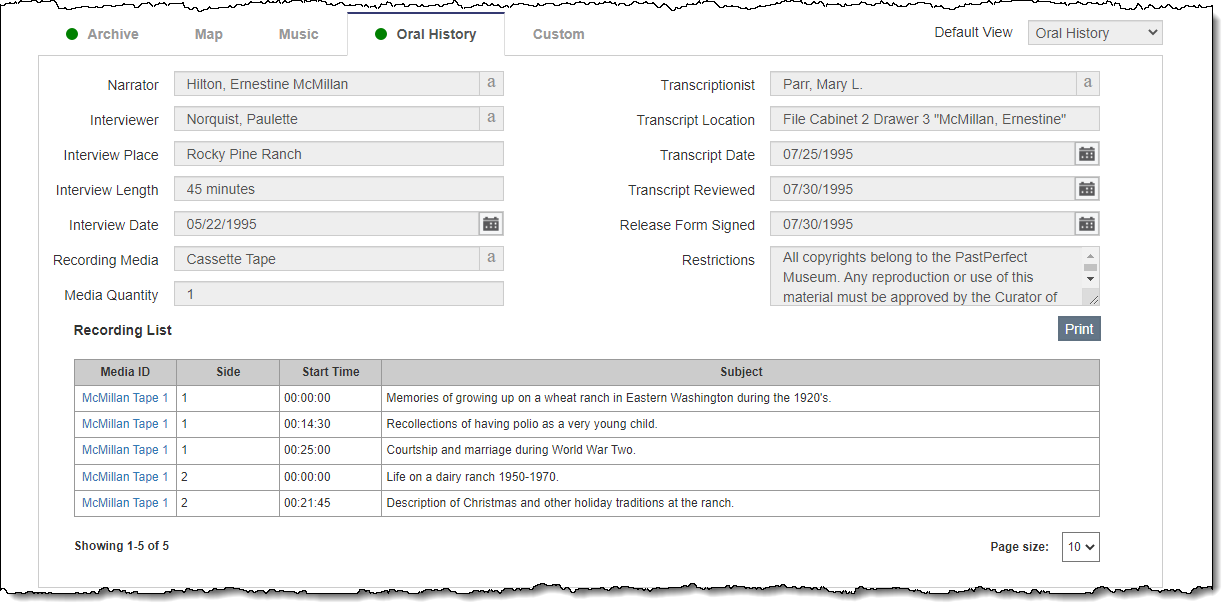

The Oral History Recording List can be printed to a report by using the "Print" button on the Oral History tab.
The Custom tab displays any custom fields you have set up. For more information about setting up custom fields, see Custom Fields.