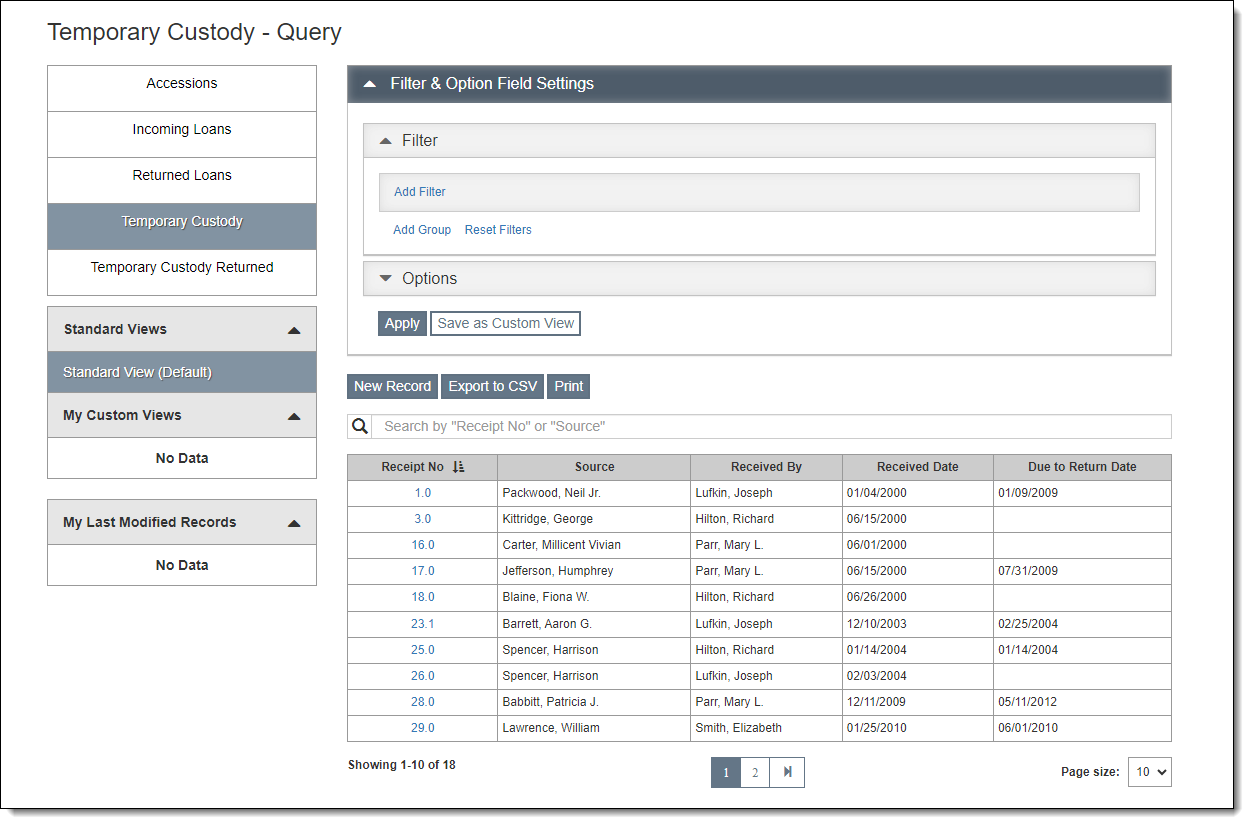
Temporary Custody is part of the accession process. When your institution receives an item or group of items from a donor, you may decide to not formally accession the items right away. If this is the case, you can enter the information about the donor and the items in the Temporary Custody section. From there, you can accession the items, accept them as an incoming loan, or return the items. For more information about temporary custody, see Overview-Temporary Custody.
Temporary Custody records are found by clicking "Temporary Custody" under Accessions on the Main Navigation Bar. This will bring you to the Temporary Custody Query screen. For more information about working with query screens, see Collections Query Screens.
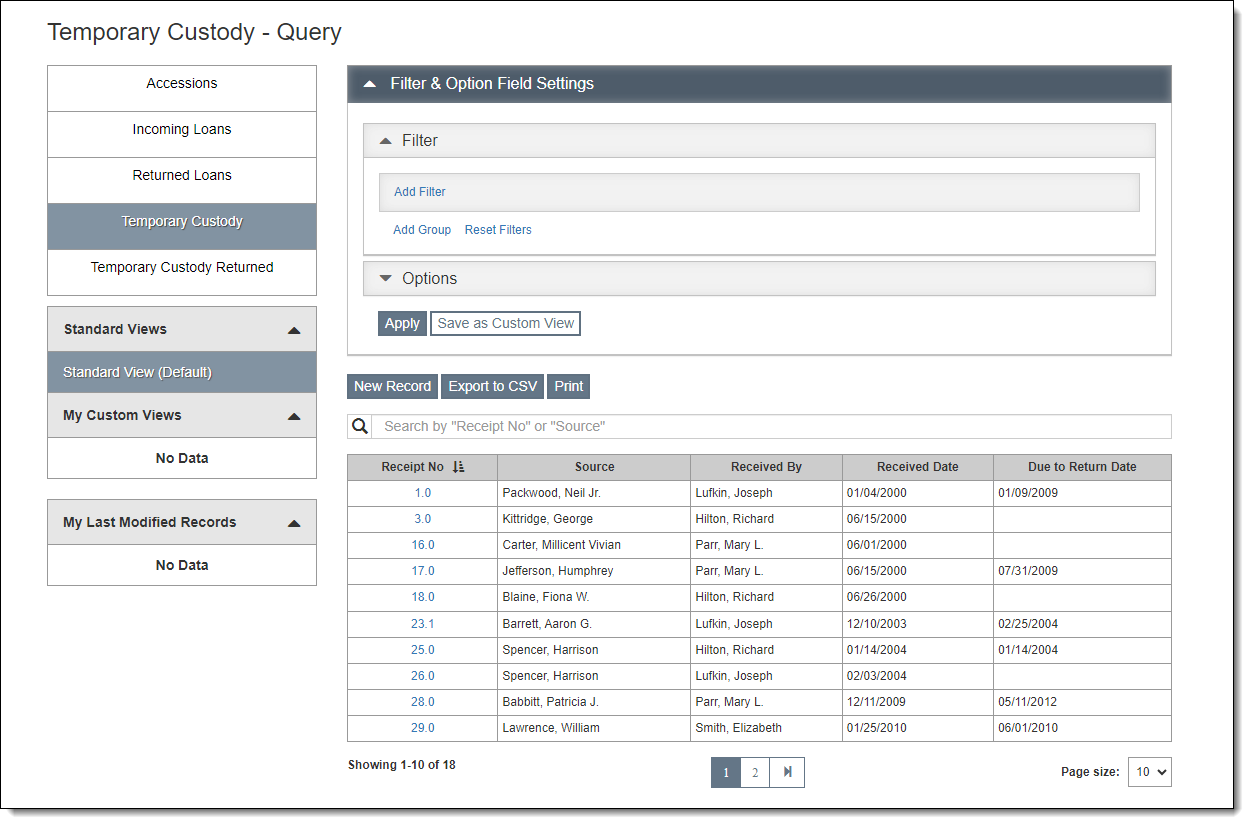
Temporary Custody records are split up into Temporary Custody (which includes any current, accessioned, or loaned temporary custody records) and Temporary Custody Returned. All new temporary custody records will be listed under Temporary Custody until you go through the return process; the Return Date field does not affect the Current/Returned Status. For more information about returned temporary custody, see Temporary Custody Returned.
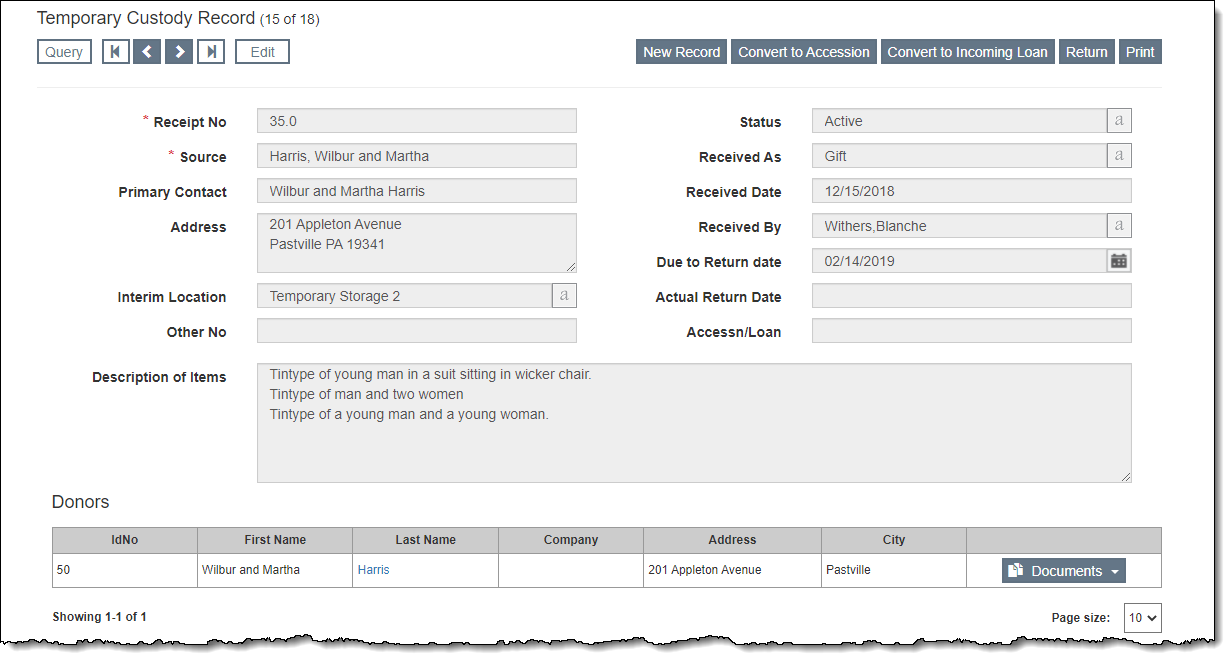
The record type displays in the top left of the record screen. Next to the record type is the record count of the subset you are viewing (e.g. 10 of 83).
At the top of record screens, there is an Edit Bar containing the "Edit" button and navigational buttons (for Query, first record, next record, prior record, and last record). When you click "Edit," the Edit Bar displays "Save" and "Cancel" buttons. As you scroll down the record screen, you will notice that the Edit Bar floats and is always accessible at the top of the screen.
Action buttons (like "Convert to Accession" and "Return") are located in the top right corner of the record screen. Additional action buttons (like "Delete") may appear when you are in Edit Mode.
The Top Section of the record has basic fields for tracking temporary custody items, including Receipt No, Source, Received Date, Received By, Due to Return date, and Interim Location. You may also fill in the Description of Items field with a brief description of the items received.
If you select your donor from the Contacts file, the donor will be listed in the Donors Grid with a link to that contact record. The Donors Grid also provides access to the Temporary Custody Documents, such as the Temporary Custody Receipt and Temporary Custody Thank You Letter. Additional donors may be added to the Donors Grid after the Temporary Custody record is created, see Adding Additional Donors.
Activities Accordion
The Activities Accordion is where activities related to your temporary custody items may be tracked. Common activities include sending the Receipt and Thank You Letter, photographing the items, and accessioning some or all of the items.
Attachments & URLs Accordion
The Attachments & URLs Accordion allows you to attach multimedia files to a temporary custody record. These files can include audio files, video files, Word documents, Excel files, or any other file your computer can open. It is also possible to link to relevant URLs.
Instructions, Restrictions, Provenance, Credit, Notes Accordion
This accordion has more fields for recording information about the context of the temporary custody items.
Insurance Information Accordion
The Insurance Information Accordion has fields to record details about the insurance policy covering the items on temporary custody.
Shipping Information Accordion
This accordion gives you an area to record the specifics of transporting the items on temporary custody.
Custom Accordion
The Custom Accordion displays any custom fields you have set up. For more information about setting up custom fields, see Custom Fields.