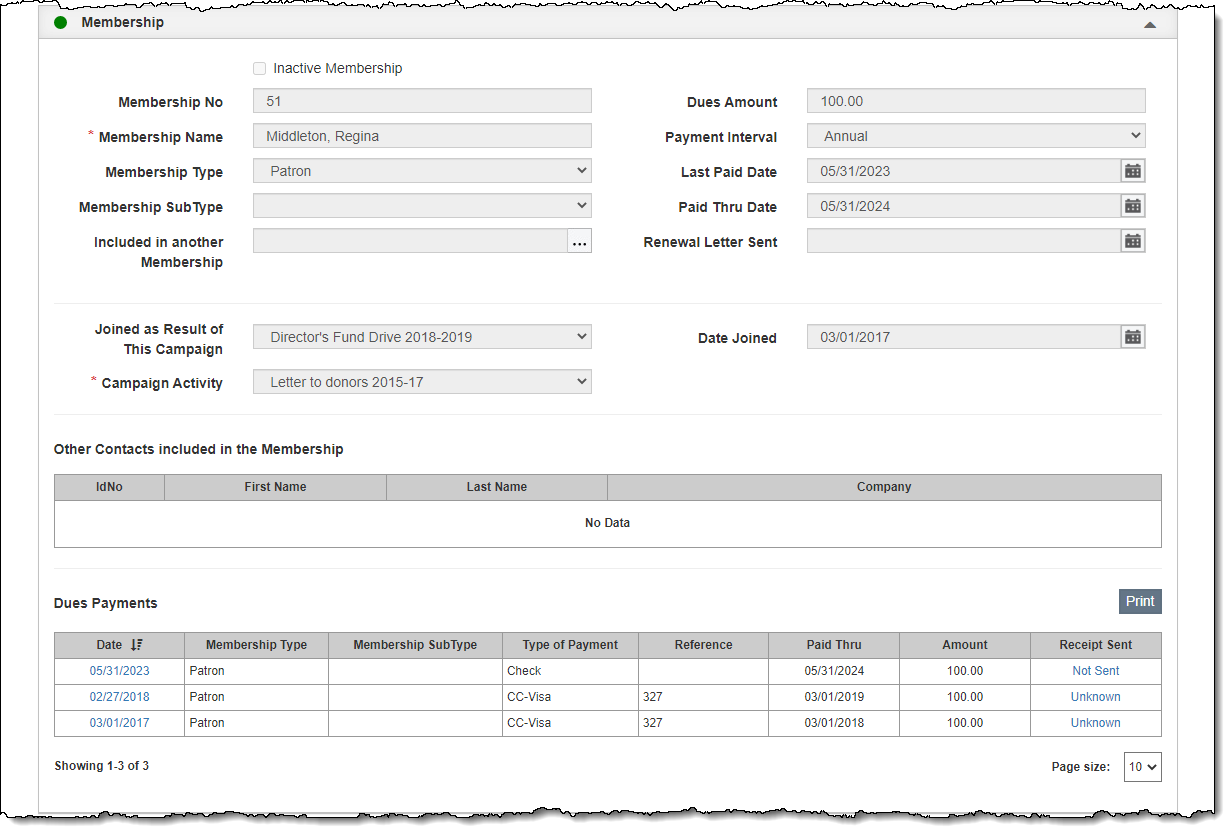
The Membership Accordion contains the details regarding a contact's membership, including individual dues payments. The top portion of the accordion has basic membership fields like Membership No, Membership Name, Membership Type, Dues Amount, Payment Interval, Last Paid Date, and Paid Thru Date. You can also record information about the start of the membership, such as Date Joined and whether the member joined as result of a specific campaign. The middle section of this accordion lists any other contacts that are part of this membership. Historical dues payments are displayed and accessed at the bottom of this accordion.
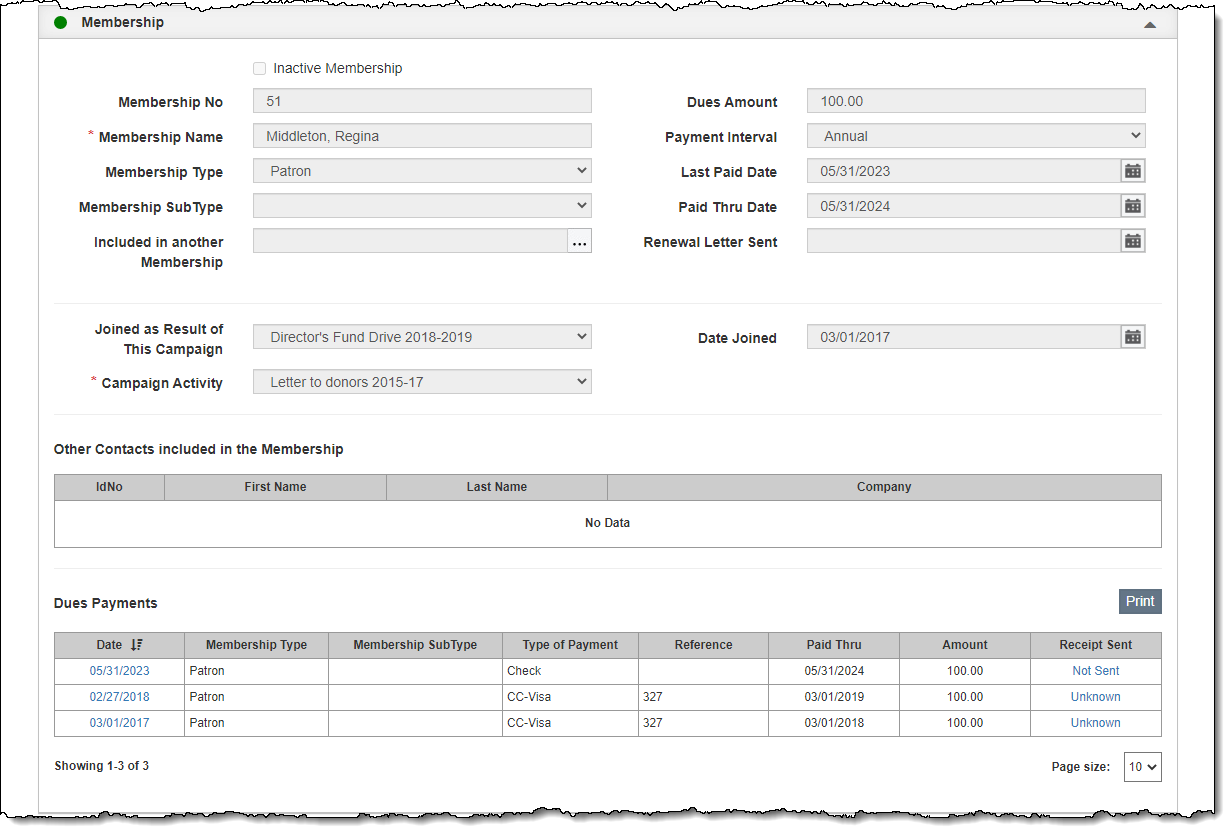
Before working with memberships, be sure your membership settings are set up under Contacts Settings. These settings include Membership Types, Membership SubTypes, and a Membership Dues Receipt. Membership Renewal Letters should be set up under Letter & Email Templates.
There are two ways to create memberships in PastPerfect: adding a new membership or joining an existing membership.
When a contact decides to join your organization as a new member or when entering backlogs of old memberships, you will need to create a new membership.
If you have two or more contact records who will share a membership (like a family membership), you will need to enter the primary member first using the steps to create a new membership. The primary member will be the one receiving the renewal notices. For the secondary (or joint) members, you will join them to that existing membership.
When the modal opens, locate and select the contact(s) who are joint member(s) for this membership:
When you go to the joint member's contact record, the primary member will be listed in the Included in another Membership field on the Membership Accordion. Other membership fields will display information about the membership from the primary member's record, but they are not editable on the joint member's contact record. Dues payments only display on the primary member's record.
All of the membership management (changing membership type, adding additional joint members, adding dues payments, etc) must be done on the primary member's record.
Since only the primary member receives the renewal notices, you may need to change who the primary membership is for a membership.
When the modal opens, select the contact who should be the new primary member for this membership
When you go to the new primary member's contact record, the previous primary member will now be listed under Other Contacts included in the Membership. The dues payments will now display on the new primary member's record.
Membership Renewal Letters can be printed individually from the contact record or they can be printed in bulk using the Upcoming Membership Renewals standard view on the Contacts Query screen or from a Contact List.
By default, all memberships in PastPerfect are active, meaning the organization intends to send renewal letters and general announcements to the contact.
Checking the Inactive Membership check box will exclude the membership from the Memberships Overdue and Upcoming Membership Renewals standard views on the Contacts Query screen. The Inactive Membership designation can also be used in a filter statement to remove the membership from query results.
An inactive membership is defined as a membership the organization is no longer planning to solicit for membership renewals. Each individual organization can determine what qualifies as an inactive membership (a request from the contact, a set number of expired years, etc.). Deceased and Stop Mail contacts should also be marked as inactive so they can be excluded from mailings and other communication.
It is rare that an organization will want to delete membership records. However, it is possible to remove a membership without deleting the contact record.
One example of where this might be useful is if Person A had an individual membership for a year and then decided to join Person B's family membership the next year. You would need to delete Person A's membership so that Person A can join Person B's membership. Any historical dues payments Person A made will stay on Person A's record.