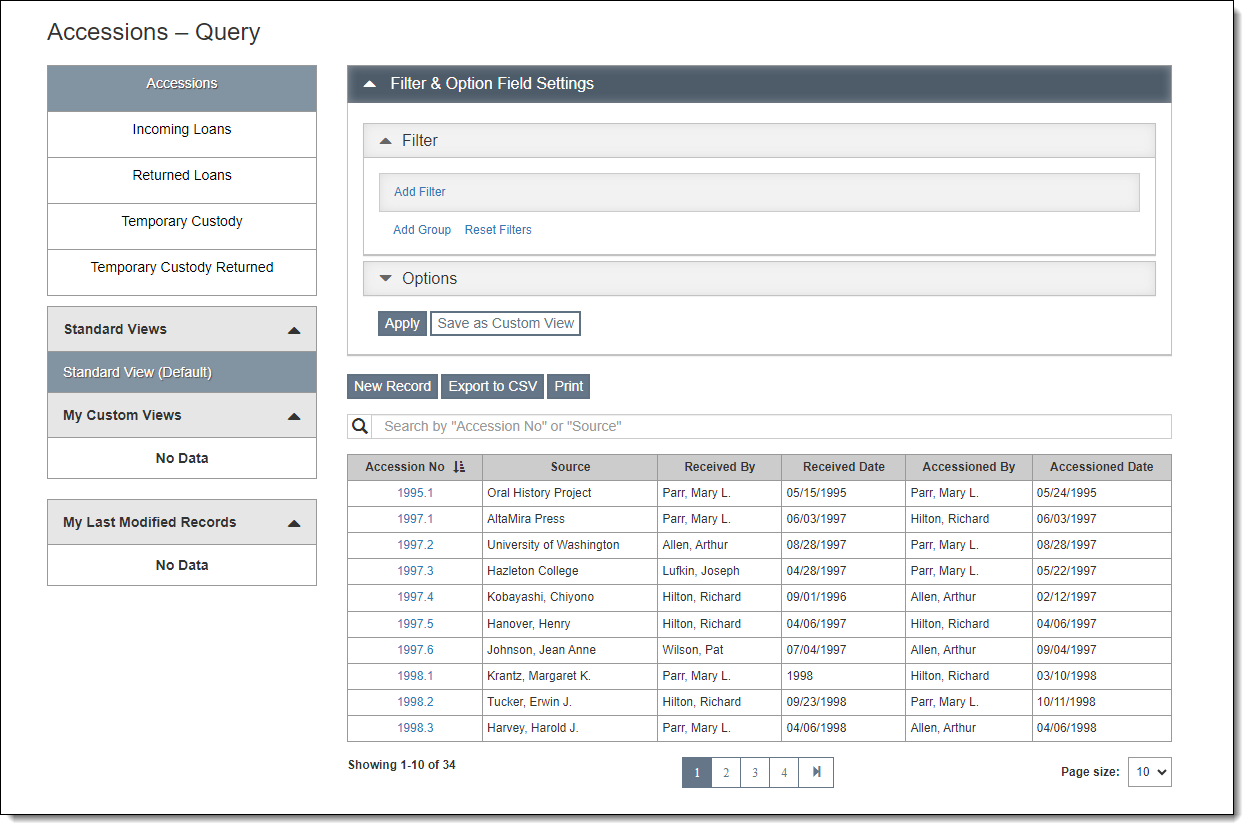
When your institution receives an item or group of items from a donor, the accession record is where you can record all the information about the donor and the context of the donation. Accession records may be created new, or you may transfer a record from Temporary Custody or Incoming Loans to Accessions. For more information about the accession process, see Overview-Accession.
The Accession records are found by clicking "Accessions" under Accessions on the Main Navigation Bar. This will bring you to the Accessions Query screen. For more information about working with query screens, see Collections Query Screens.
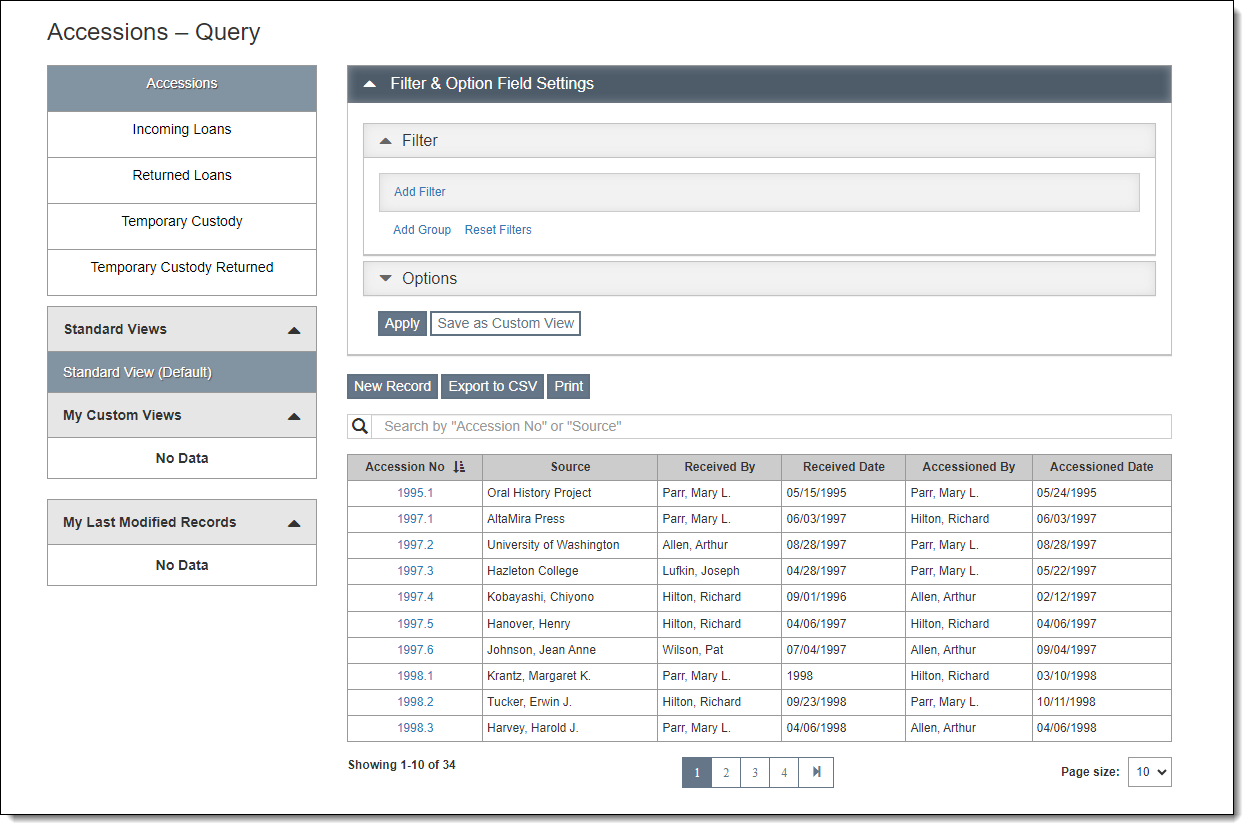
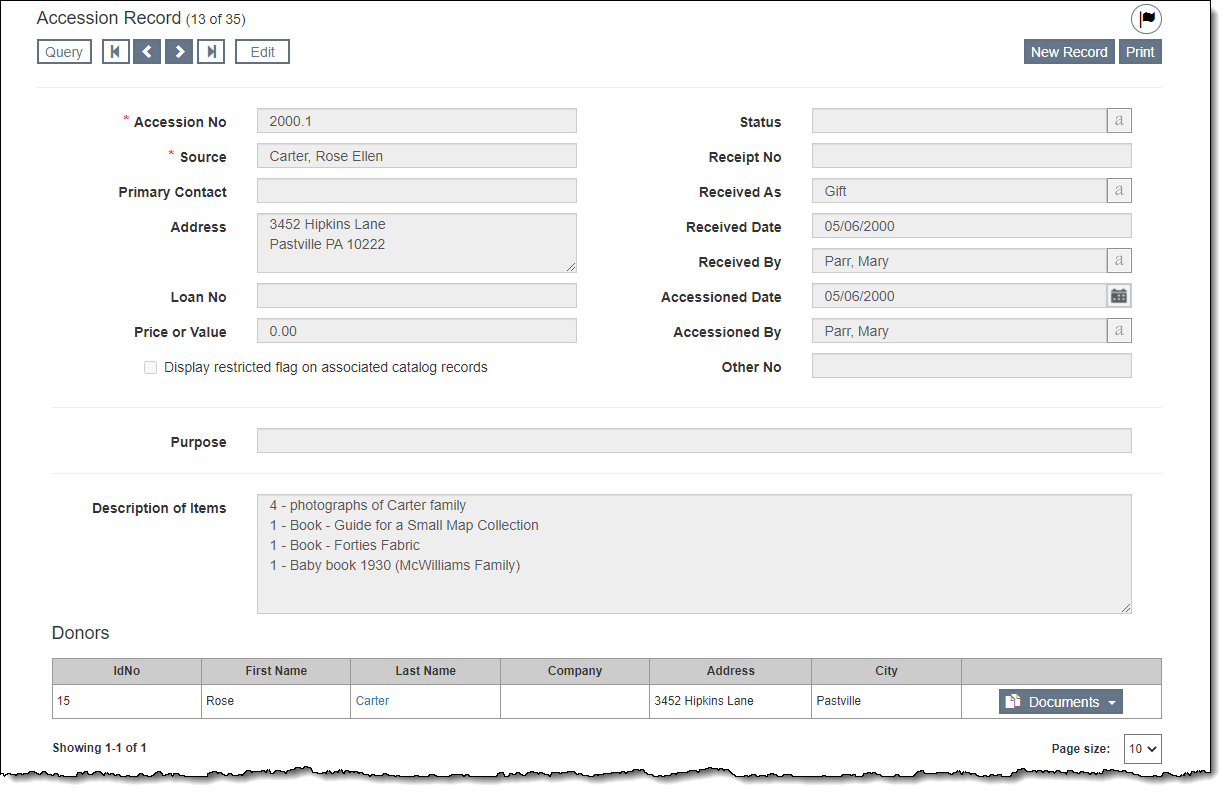
The record type displays in the top left of the record screen. Next to the record type is the record count of the subset you are viewing (e.g. 10 of 83).
At the top of record screens, there is an Edit Bar containing the "Edit" button and navigational buttons (for Query, first record, next record, prior record, and last record). When you click "Edit," the Edit Bar displays "Save" and "Cancel" buttons. As you scroll down the record screen, you will notice that the Edit Bar floats and is always accessible at the top of the screen.
Action buttons (like "New Record" and "Print") are located in the top right corner of the record screen. Additional action buttons (like "Delete") may appear when you are in Edit Mode.
The Top Section of the record contains basic fields for tracking accessions, including Accession No, Source, Received As, Received Date, Received By, and Accessioned Date. You may also fill in the Description of Items field with a brief description of the items received, which will appear on the Deed of Gift and Thank You Letter.
If you select your donor from the Contacts file, the donor will be listed in the Donors Grid with a link to that contact record. The Donors Grid also provides access to the Accession Documents, such as the Deed of Gift and Thank You Letter. Additional donors may be added to the Donors Grid after the Accession record is created, see Adding Additional Donors.
Catalog Records Accordion
This accordion lists all the Object, Photo, Archive, and Library records that are associated with this accession.
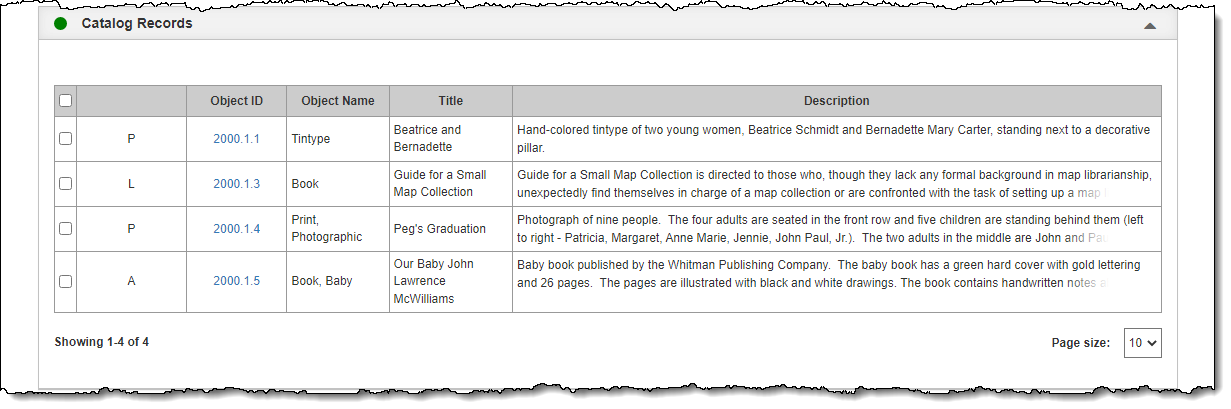
To add a new catalog record to the Accession record, see Adding Catalog Records to an Accession.
Deaccessioned Catalog Records Accordion
This accordion displays the records for items that were accessioned and then later deaccessioned. The full catalog records can be found in the Deaccession catalog. For more information about Deaccessioning, see Deaccessions.
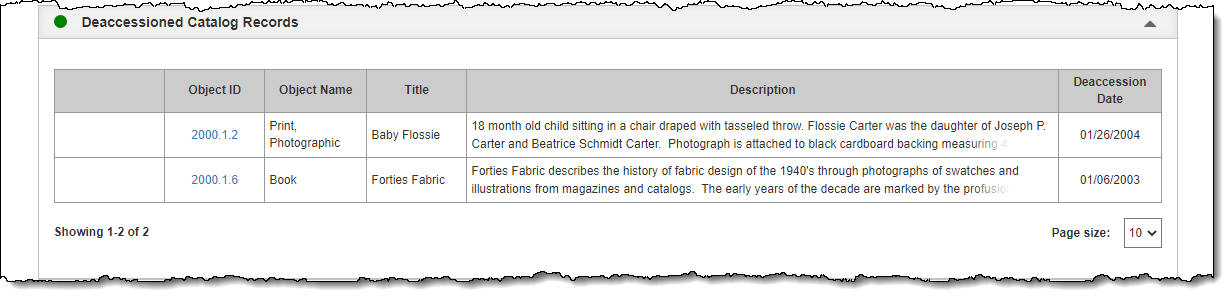
Activities Accordion
The Activities Accordion is where activities related to your accession may be tracked. Common activities include sending the Deed of Gift and Thank You Letter, marking when the Deed of Gift was returned, and photographing the items.
Attachments & URLs Accordion
The Attachments & URLs Accordion allows you to attach multimedia files to an accession record. These files can include audio files, video files, Word documents, Excel files, or any other file your computer can open. It is also possible to link to relevant URLs.
Instructions, Restrictions, Provenance, Credit, Notes Accordion
This accordion has more fields for recording information about the context of the accession.
Insurance Information Accordion
The Insurance Information Accordion has fields to record details about the insurance policy covering the items in the accession.
Shipping Information Accordion
This accordion gives you an area to record the specifics of transporting the items in the accession.
Custom Accordion
The Custom Accordion displays any custom fields you have set up. For more information about setting up custom fields, see Custom Fields.