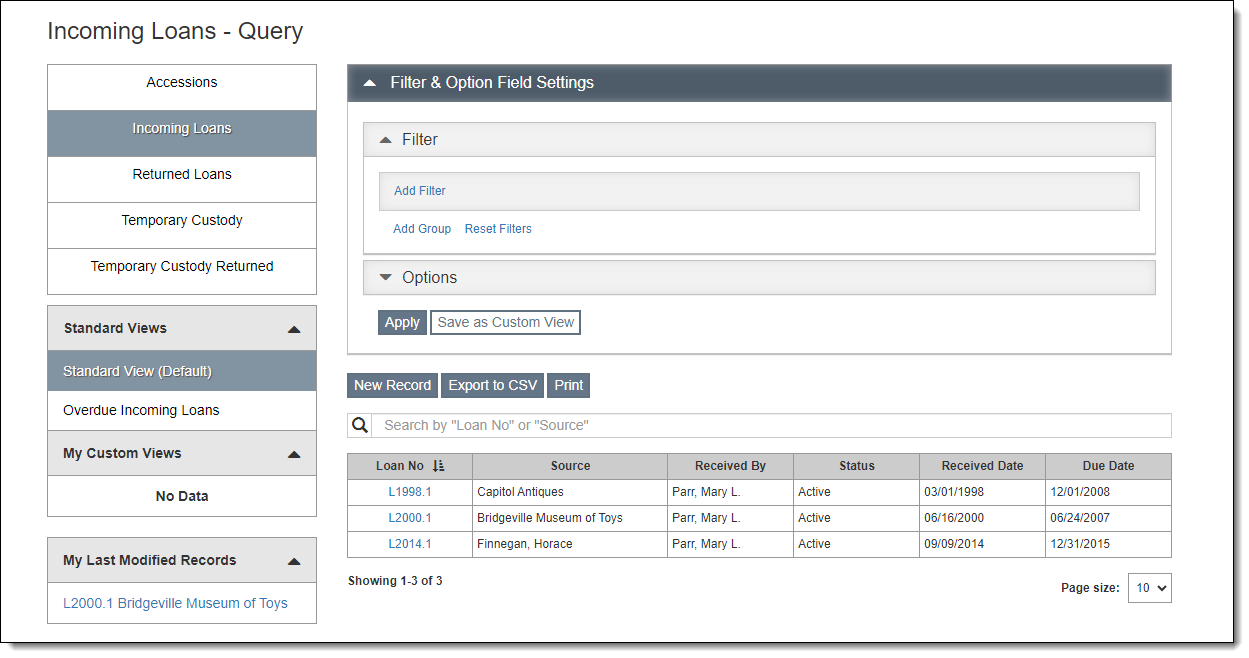
When your institution receives an item or group of items on loan, the Incoming Loan record is where you can record all the information about the donor and the context of the loan. Incoming Loan records may be created new, or you may transfer a record from Temporary Custody to Incoming Loans. For more information about incoming loans, see Further Actions - Incoming Loans.
The Incoming Loan section is found by clicking "Incoming Loans" under Accessions on the Main Navigation Bar. This will bring you to the Incoming Loans Query screen.
By default, the Incoming Loan Query screen shows all incoming loans. To view only overdue loans, click Overdue Incoming Loans under Standard Views. The Filter Section will display the criteria used to determine what incoming loans are overdue and the Browse Grid will update to display the list of overdue records.
For more information about working with query screens, see Collections Query Screens.
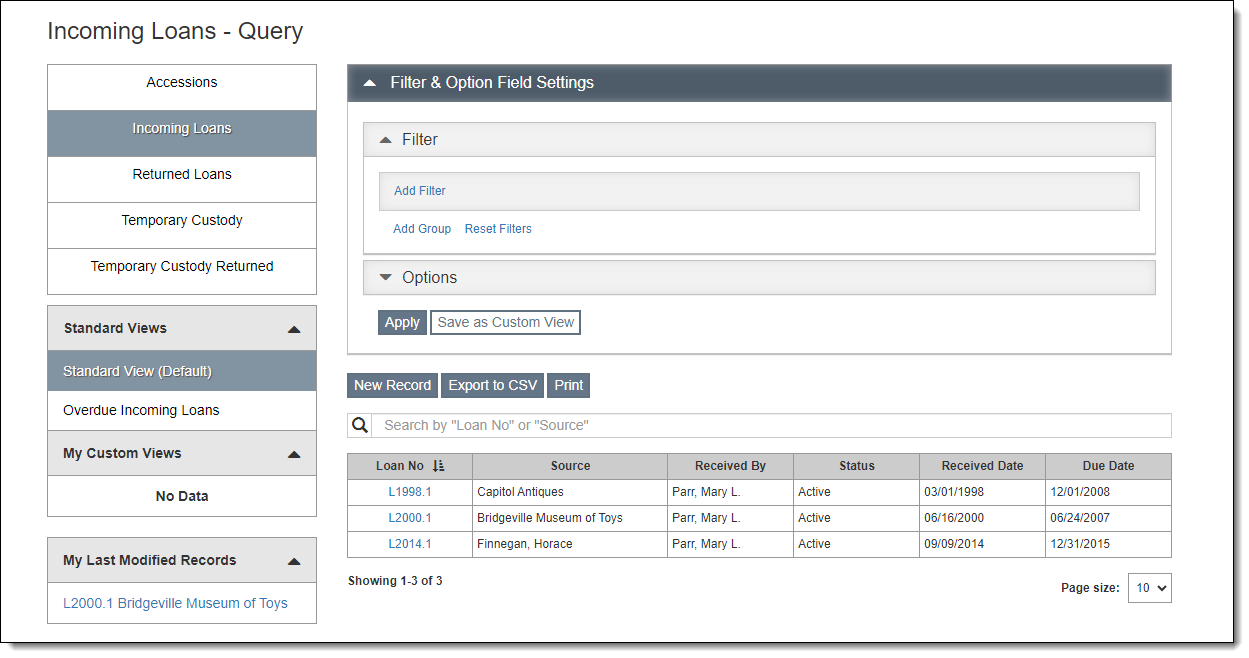
Incoming Loan records are split up into Incoming Loans (for items which are actively within your institution's care including current or accessioned loans) and Returned Loans (for loans that have ended and have all items returned to the lender). All new loans are considered Current until you return the loan to the lender; the Return Date field does not affect the Current/Returned Status. For more information about Returned Incoming Loans, see Returned Loans.
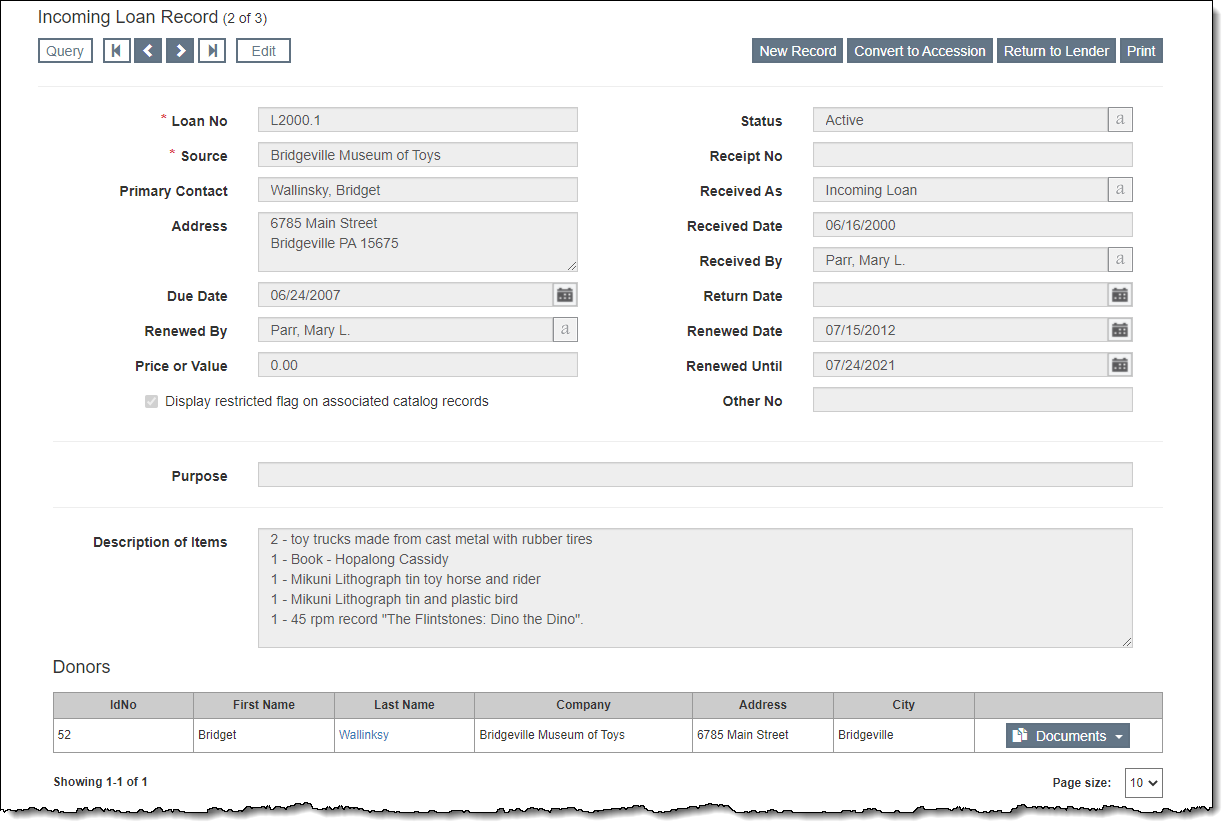
The record type displays in the top left of the record screen. Next to the record type is the record count of the subset you are viewing (e.g. 10 of 83).
At the top of record screens, there is an Edit Bar containing the "Edit" button and navigational buttons (for Query, first record, next record, prior record, and last record). When you click "Edit," the Edit Bar displays "Save" and "Cancel" buttons. As you scroll down the record screen, you will notice that the Edit Bar floats and is always accessible at the top of the screen.
Action buttons (like "New Record" and "Return to Lender") are located in the top right corner of the record screen. Additional action buttons (like "Delete") may appear when you are in Edit Mode.
The Top Section of the record displays the basic details of the incoming loan, including the Loan No, Source, Received Date, Received By, Due Date, Purpose, and Description of Items. If the lender provides a loan number, record it on the Other No field. Fields such as the Renewed Date, Renewed Until, and Return Date may be populated later.
If you select your lender from the Contacts file, the lender will be listed in the Donors Grid with a link to that Contact record. The Donors Grid also provides access to the Incoming Loan Documents, such as the Incoming Loan Agreement and the Incoming Loan Return Receipt. Additional lenders may be added to the Donors Grid after the record is created, see Adding Additional Lenders.
Catalog Records Accordion
This accordion lists all the Object, Photo, Archive, and Library records
that are associated with this incoming loan.
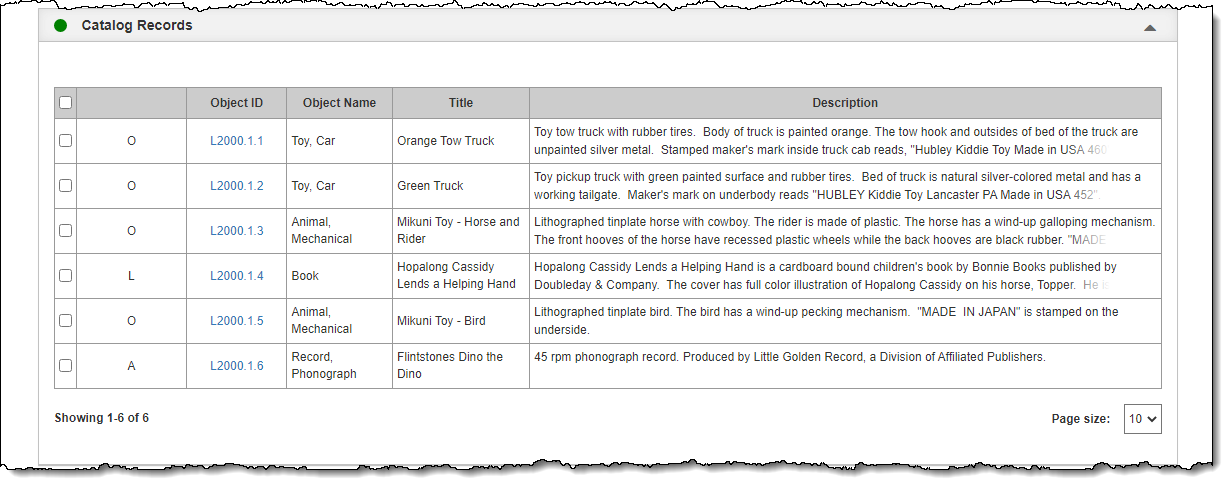
To add a new catalog record to the Incoming Loan record, see Adding Catalog Records to Incoming Loan.
Returned Catalog Records Accordion
This accordion displays the records for items that were returned from the incoming loan. You may want to return some items on the loan while retaining others. For information about returning individual items, see Returning Item from Incoming Loan. For details on how to return the entire loan, see Returning an Incoming Loan Record.
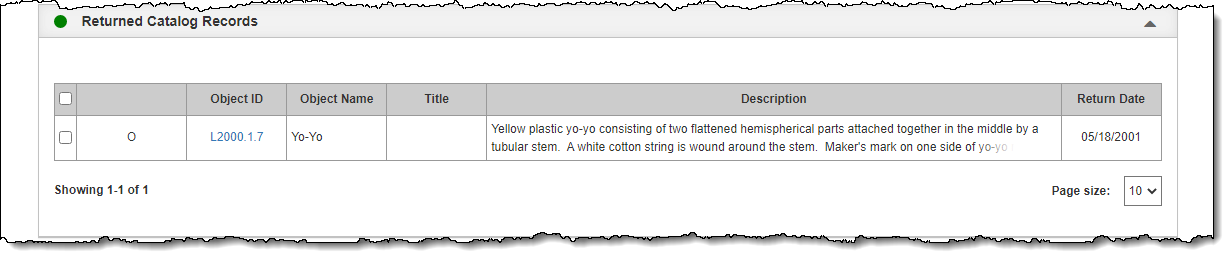
Activities Accordion
The Activities Accordion is where activities related to your incoming loan may be tracked. Common activities include: sending the Incoming Loan Agreement, marking when the Incoming Loan Agreement was returned, and photographing the items.
Attachments & URLs Accordion
The Attachments & URLs Accordion allows you to attach multimedia files to an incoming loan record. These files can include audio files, video files, Word documents, Excel files, or any other file your computer can open. It is also possible to link to relevant URLs.
Instructions, Restrictions, Provenance, Credit, Notes Accordion
This accordion has more fields for recording information about the context of the incoming loan.
Insurance Information Accordion
The Insurance Information Accordion has fields to record details about the insurance policy covering the items on incoming loan.
Shipping Information Accordion
This accordion gives you an area to record the specifics of transporting the items on incoming loan.
Custom Accordion
The Custom Accordion displays any custom fields you have set up. For more information about setting up custom fields, see Custom Fields.