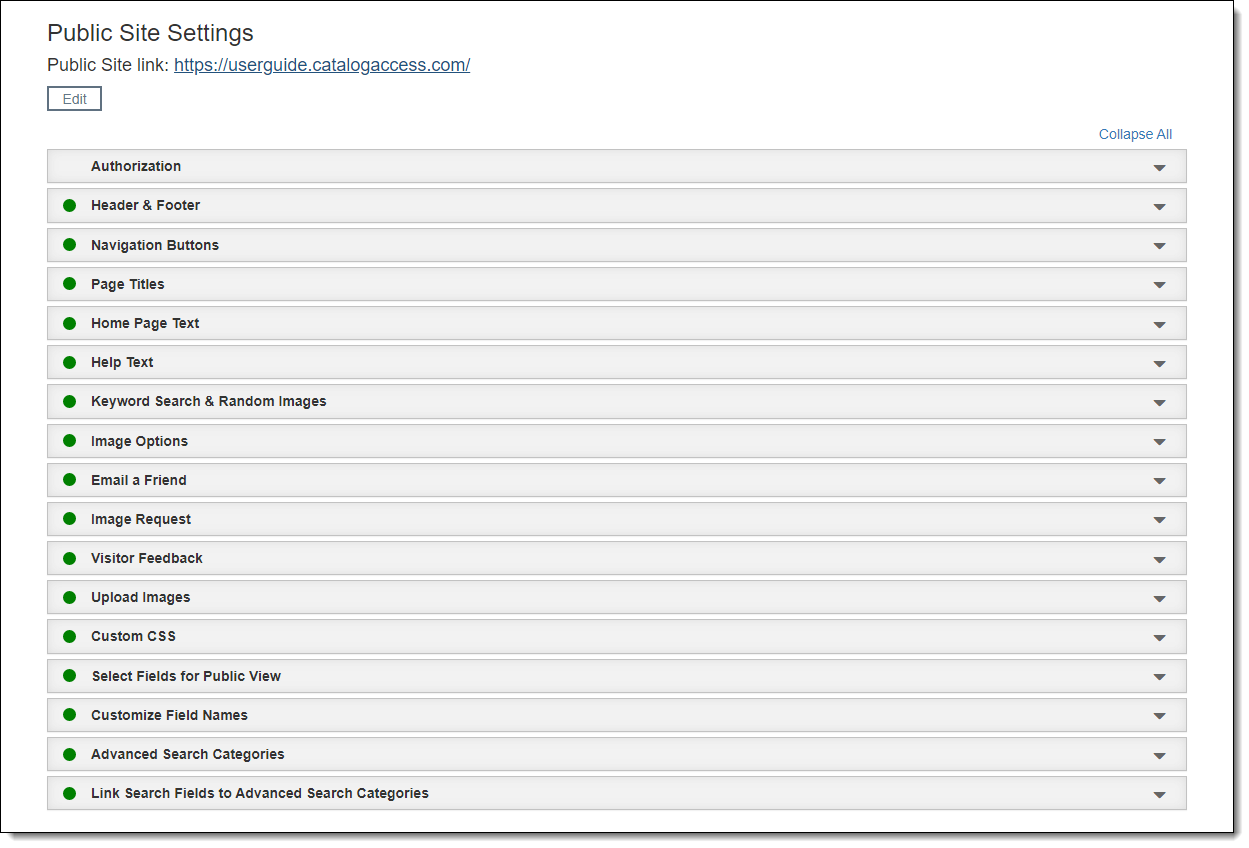
Your Public Access site is customizable both in design and content. The Public Site Settings screen is where you can alter the appearance of your site, choose which fields are displayed and searchable to the public, and select the options available for your online visitors.
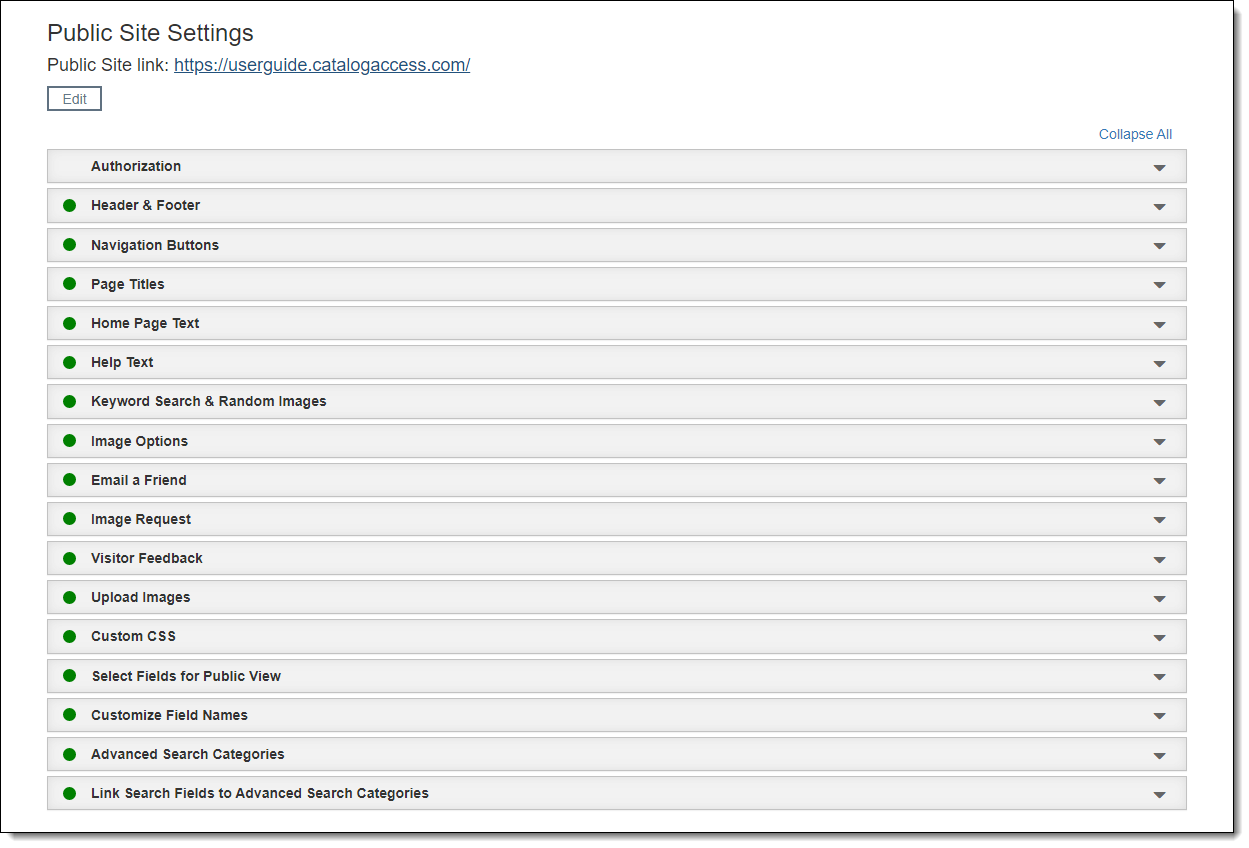
Authorization Accordion
In this accordion, you can set a password to limit access to your Public Access site and modify the login page.
Header & Footer Accordion
In the Header & Footer accordion, you can modify the header and footer sections of your site using plain text or HTML.
Navigation Buttons Accordion
The Navigation Buttons accordion is where you can make selections for the navigational buttons, such as which buttons display and the name of each button.
Page Titles Accordion
The accordion allows you to customize the name of each page of your public site.
Home Page Text Accordion
This accordion allows you to modify the Home Page of your Public Access site using either plain text or HTML.
Help Text Accordion
The Help Text accordion provides space for you to customize help text for your online visitors. There are separate sections for Keyword Search, Search by Term, and Advanced Search as well as for each individual catalog search.
Keyword Search & Random Images Accordion
In this accordion, you can choose which record types are included in Keyword Search and in Random Images.
Image Options Accordion
This accordion contains options for your online images: select a display style for your thumbnails, set up a watermark for your larger images, and add a custom placeholder image for records without images.
Email a Friend Accordion
In this accordion, you can activate the Email to a Friend hyperlink as well as populate the header and footer of the email message.
Image Request Accordion
Activate and customize the Image Request Form on your site with the Image Request accordion.
Visitor Feedback Accordion
Use the Visitor Feedback accordion to enable and make customizations to the Feedback Form.
Upload Images Accordion
The Upload Images accordion is where you can upload images or graphics to be used in the design of your site.
Custom CSS Accordion
The Custom CSS accordion allows you to modify the Cascading Style Sheet (CSS) that alters the appearance of your public site.
Select Fields for Public View Accordion
In the Select Fields for Public View accordion you can choose which fields will display on your public site and set the order of the fields.
Customize Field Names Accordion
The Customize Field Names accordion gives you the ability to modify the field labels that display on your public site.
Advanced Search Categories Accordion
The Advanced Search Categories accordion is where you can choose the search categories available under Advanced Search on your public site.
Link Search Fields to Advanced Search Categories Accordion
This accordion helps you indicate which fields are searched when you use a specific advanced search category.