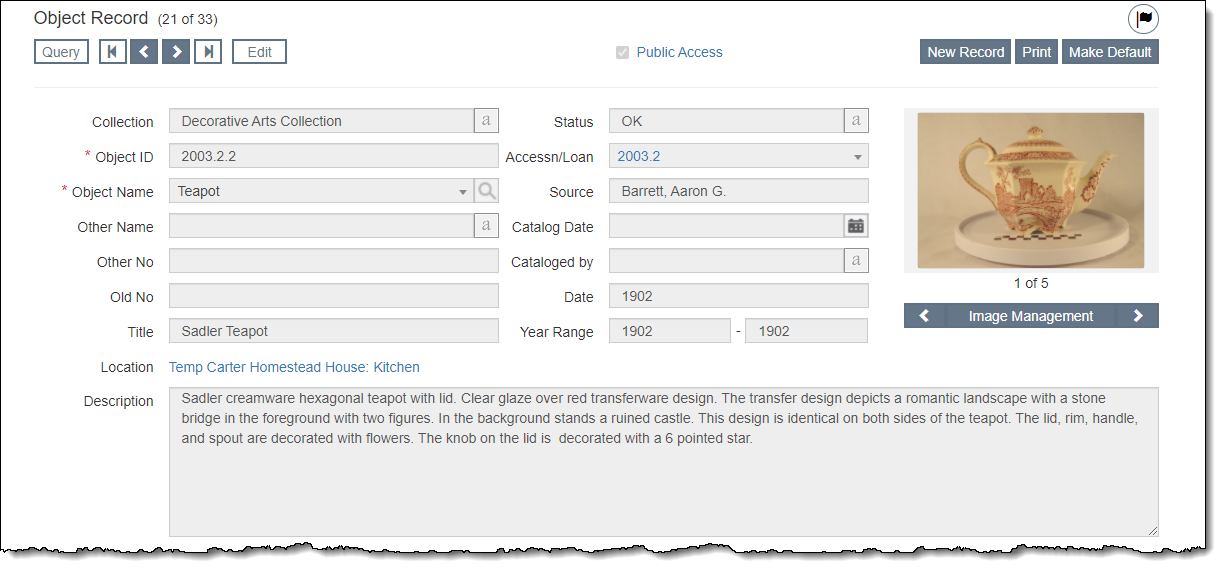
Record screens contain the bulk of your data. These are where you enter new data and view data on existing records. Typically, there is one record for each cataloged item. The screens vary based on the record type, but there are some general sections that appear on all record screens.
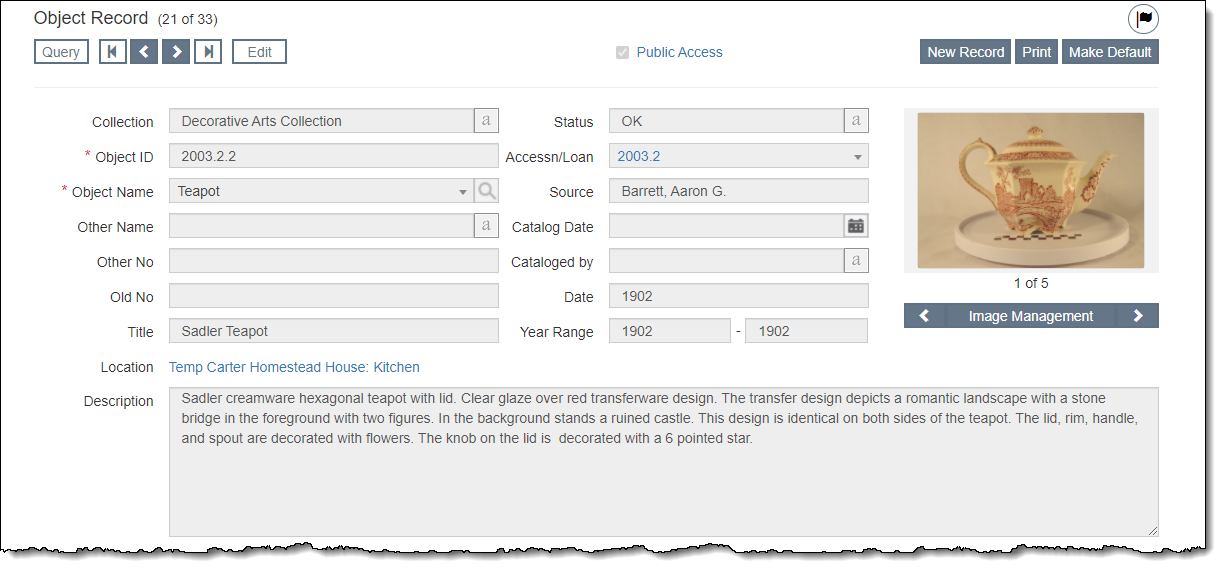
The record type displays in the top left of the record screen and indicates which catalog screen you are viewing (Object Record, Photo Record, Archive Record, or Library Record). Next to the record type is the record count of the subset you are viewing (e.g. 10 of 83).

At the top of record screens, there is an Edit Bar containing the "Edit" button and navigational buttons (for Query, first record, next record, prior record, and last record). When you click "Edit," the Edit Bar displays "Save" and "Cancel" buttons. As you scroll down the record screen, you will notice that the Edit Bar floats and is always accessible at the top of the screen.
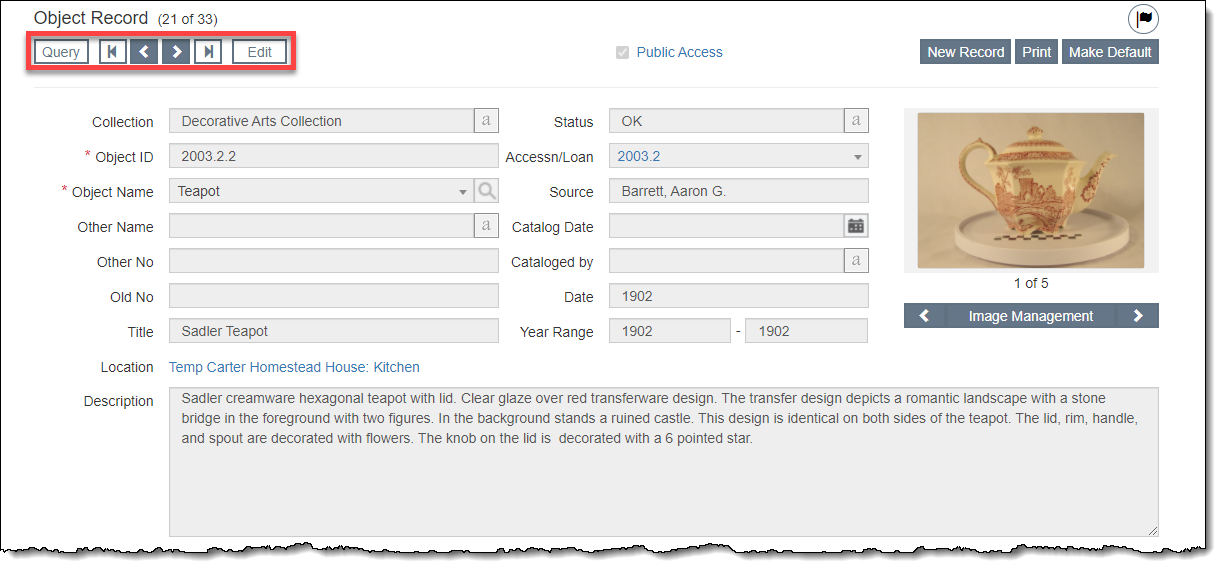
Action buttons (like "New Record" and "Print") are located in the top right corner of the record screen. Additional action buttons (like "Change Catalog" or "Delete") may appear when you are in Edit Mode.
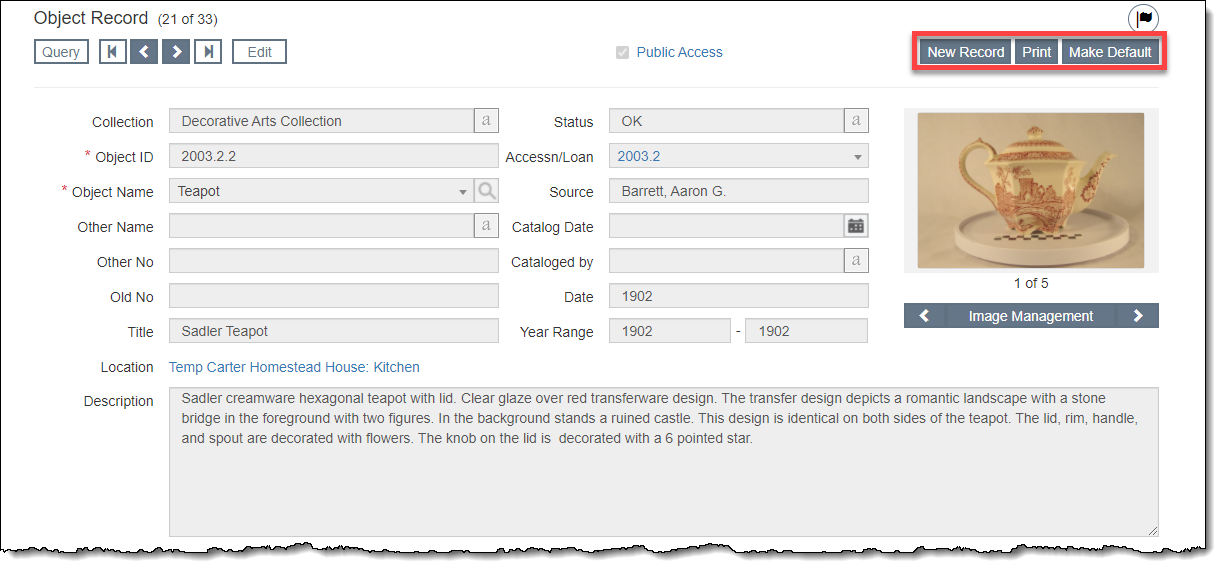
The Flag icon, located above the Action buttons in the top right corner of the record screen, can be used to flag particular records, creating reminders for needed actions. When an item is flagged, the flag icon turns red.
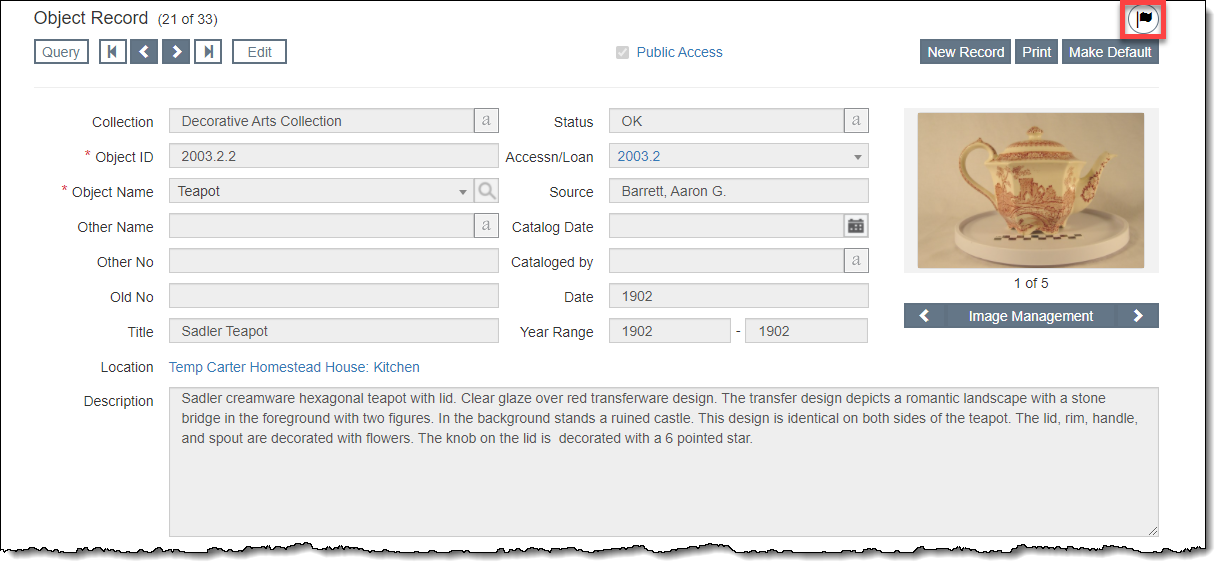
The fields that display at the top of the catalog record are common across all four catalogs. They store the basic identification data about the item, including Object ID and Object Name.

The Image Management section is available on the right side below the Action buttons. If an image is attached to the record, the thumbnail will display on the record screen. The Image Management button allows you to attach new images or view existing images attached to the record.
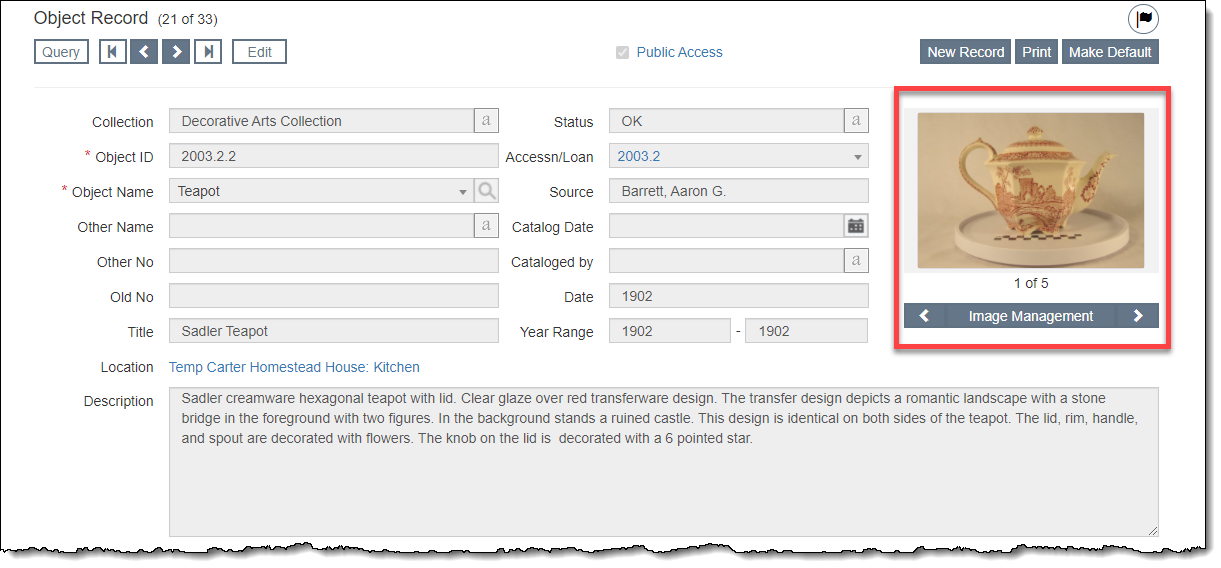
All catalog record screens have a Tabs Panel available above the accordions. Each tab displays specific fields for that record type. There is also a Custom tab which displays any custom fields you have set up (see Custom Fields). Each tab will display a green data light if there is data on that tab.
To the right of the tabs, there is a drop-down list for Default View. You can select which tab you would like to display by default when this record is retrieved. Even when you choose a default tab, you can still enter data in fields on multiple tabs, if appropriate.
The Tabs Panel can be hidden (or displayed) by clicking the "Show / Hide Tabs Panel" hyperlink, located on the left side of the screen below the Top Section and above the Tabs Panel.
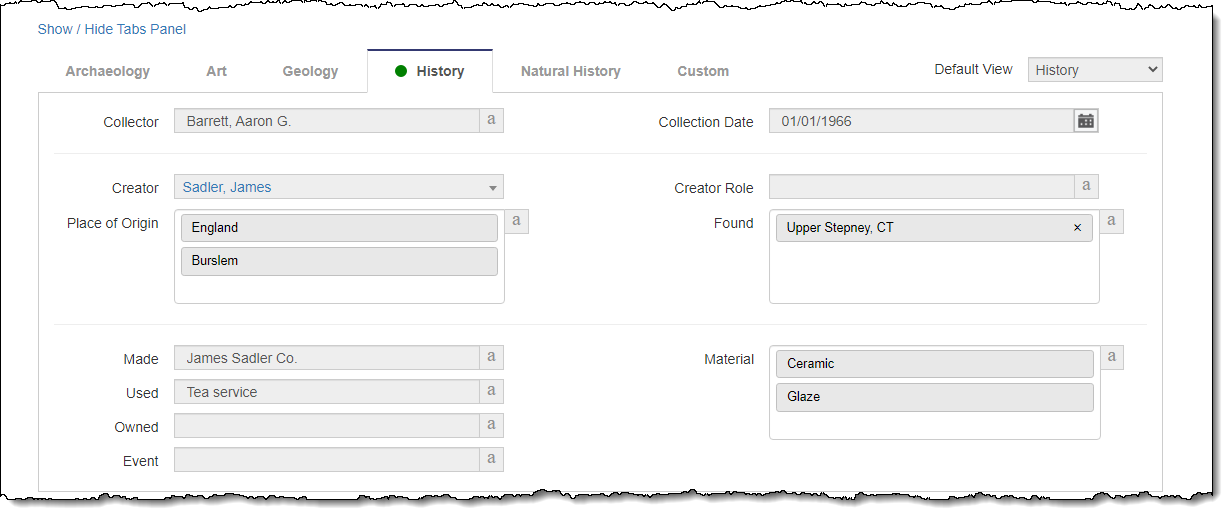
Below the main part of the record screen, there are accordions for the different types of data you may want to record about an item. When you click an accordion bar, it will expand displaying additional fields. To close an accordion, click the accordion bar again. You can close all accordions by clicking the "Collapse All" hyperlink.
When there is data within an accordion, a green data light will display on the right side of the accordion bar. If you are in Edit Mode, the data light will appear red when there is new, unsaved information within those fields.
Catalog-Specific Accordions
Records in both Objects and Archives have additional accordions each containing fields specific to that record type. See specific catalogs for more information.
Standard Accordions
There are 11 standard accordions that appear on every catalog record, regardless of which catalog it is in. These accordions contain fields that are consistent among all catalog records.
Appraisal Accordion
The Appraisal Accordion provides fields for recording appraisal information and values. Appraisal Reports can also be added and viewed here.
Attachments & URLs Accordion
The Attachments & URLs Accordion allows you to attach multimedia files to specific catalog records. These files can include audio files, video files, PDFs, Word documents, Excel files, or any other file your computer can open. It is also possible to link to relevant URLs.
Condition Accordion
The Condition Accordion includes fields for recording data about the condition of the item as well as maintenance scheduling. Detailed Condition Reports can also be added and viewed from here.
Insurance Accordion
The Insurance Accordion contains fields for the insurance policy covering the item.
Lexicon Accordion
The Lexicon Accordion displays the Nomenclature hierarchy for each of the object names assigned to the item. Other Names and Nomenclature 2 Legacy fields also display here.
Lists Accordion
The Lists Accordion displays the catalog lists the catalog record is on. It is also possible to add the record to a list from this accordion.
Location Accordion
The Location Accordion stores inventory fields, home location and temporary location fields, location histories, and mapping fields. This accordion also contains options for Outgoing Loans (placing the item on loan and viewing the loan history) as well as Exhibits (placing the item on exhibit, editing the exhibit label, and viewing the exhibit history).
Multilevel Linking Accordion
The Multilevel Linking Accordion allows you to create a hierarchical system of linking among catalog records. This accordion displays both parent record information for this item as well as items in the next level down.
Notes, Legal, Provenance Accordion
The Notes, Legal, Provenance Accordion contains fields to record information about general item notes, provenance details, and the item's legal status.
People, Subjects, Classification, Search Terms Accordion
This accordion provides four fields used to create searchable access points for your catalog records.
Relations Accordion
The Relations Accordion can be used to link an item to other related catalog records. It also contains fields for Related Publications and Notes on Related Items.
Source Accordion
The Source Accordion displays data from the Accession or Incoming Loan record, including Source and Credit Line.
At the bottom of the record screen, the Update History section displays in a box above the footer. This section contains fields about the record that are updated automatically, like when the record was added/modified and by whom. Click the Last Modified hyperlink to open a pop-up window to show the update history for the record.
